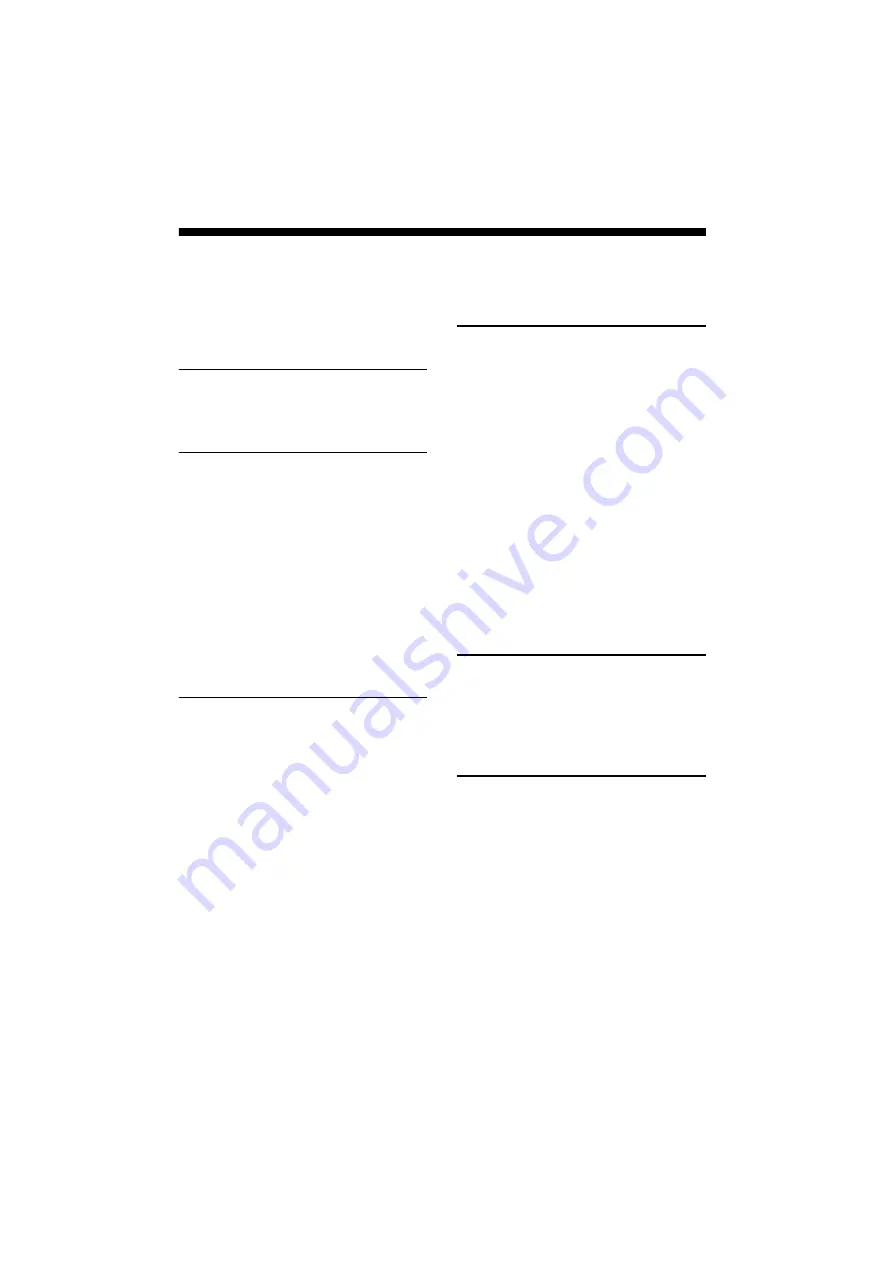
2
GB
D:\SONY TV\SY150029_SE2SE2N PAD IM (Rev-1)\4562311121\010COVTOC.fm
masterpage: Left
KDL-48R560C / 48R558C / 48R550C / 40R560C / 40R558C / 40R550C / 32R500C / 32R410C / 32R408C
4-562-311-
12
(1)
Table of Contents
Safety Information . . . . . . . . . . . . . . . . . . . . . 3
Precautions . . . . . . . . . . . . . . . . . . . . . . . . . . . 5
TV. . . . . . . . . . . . . . . . . . . . . . . . . . . . . . . . . 7
Remote Control . . . . . . . . . . . . . . . . . . . . . 8
Setting up the Internet Connection . . . . 10
Type 1: Secured network with Wi-Fi
Protected Setup™ (WPS) . . . . . . . . . . . . . . . 10
Type 2: Secured network without Wi-Fi
Protected Setup™ (WPS) . . . . . . . . . . . . . . . 11
Type 3: Unsecured network with any type
of wireless LAN router . . . . . . . . . . . . . . . . . 11
Type 4: Wired network set-up . . . . . . . . . . . 11
Preparing a Wired Network . . . . . . . . . . . . . 12
Viewing the Network Status . . . . . . . . . . . . 12
If You Cannot Connect to the
Internet . . . . . . . . . . . . . . . . . . . . . . . . . . . 12
Privacy Policy . . . . . . . . . . . . . . . . . . . . . . 12
Changing the Viewing Style . . . . . . . . . . 13
Internet Contents . . . . . . . . . . . . . . . . . . . 14
Digital Programme List . . . . . . . . . . . . . . . 15
Digital EPG . . . . . . . . . . . . . . . . . . . . . . . . . 15
Applications. . . . . . . . . . . . . . . . . . . . . . . . 15
Using the TV as a Photo Frame . . . . . . . . . . 15
Listening to FM Radio. . . . . . . . . . . . . . . . . . 16
Photo Sharing Plus . . . . . . . . . . . . . . . . . . 16
Media . . . . . . . . . . . . . . . . . . . . . . . . . . . . . 17
Playback Photo/Music/Video via USB . . . . 17
Home Network . . . . . . . . . . . . . . . . . . . . . 18
Settings . . . . . . . . . . . . . . . . . . . . . . . . . . . 19
System Settings . . . . . . . . . . . . . . . . . . . . . . 19
Customer Support . . . . . . . . . . . . . . . . . . . . 27
Viewing Pictures from
Connected Equipment
Connection Diagram . . . . . . . . . . . . . . . . 29
Using Audio and Video Equipment . . . . 30
Using Screen mirroring . . . . . . . . . . . . . . 30
Installing the TV to the Wall . . . . . . . . . . . 31
Troubleshooting . . . . . . . . . . . . . . . . . . . .35
Picture . . . . . . . . . . . . . . . . . . . . . . . . . . . . . . 35
Sound. . . . . . . . . . . . . . . . . . . . . . . . . . . . . . . 35
Channels . . . . . . . . . . . . . . . . . . . . . . . . . . . . 36
Network . . . . . . . . . . . . . . . . . . . . . . . . . . . . . 36
General . . . . . . . . . . . . . . . . . . . . . . . . . . . . . 37

















