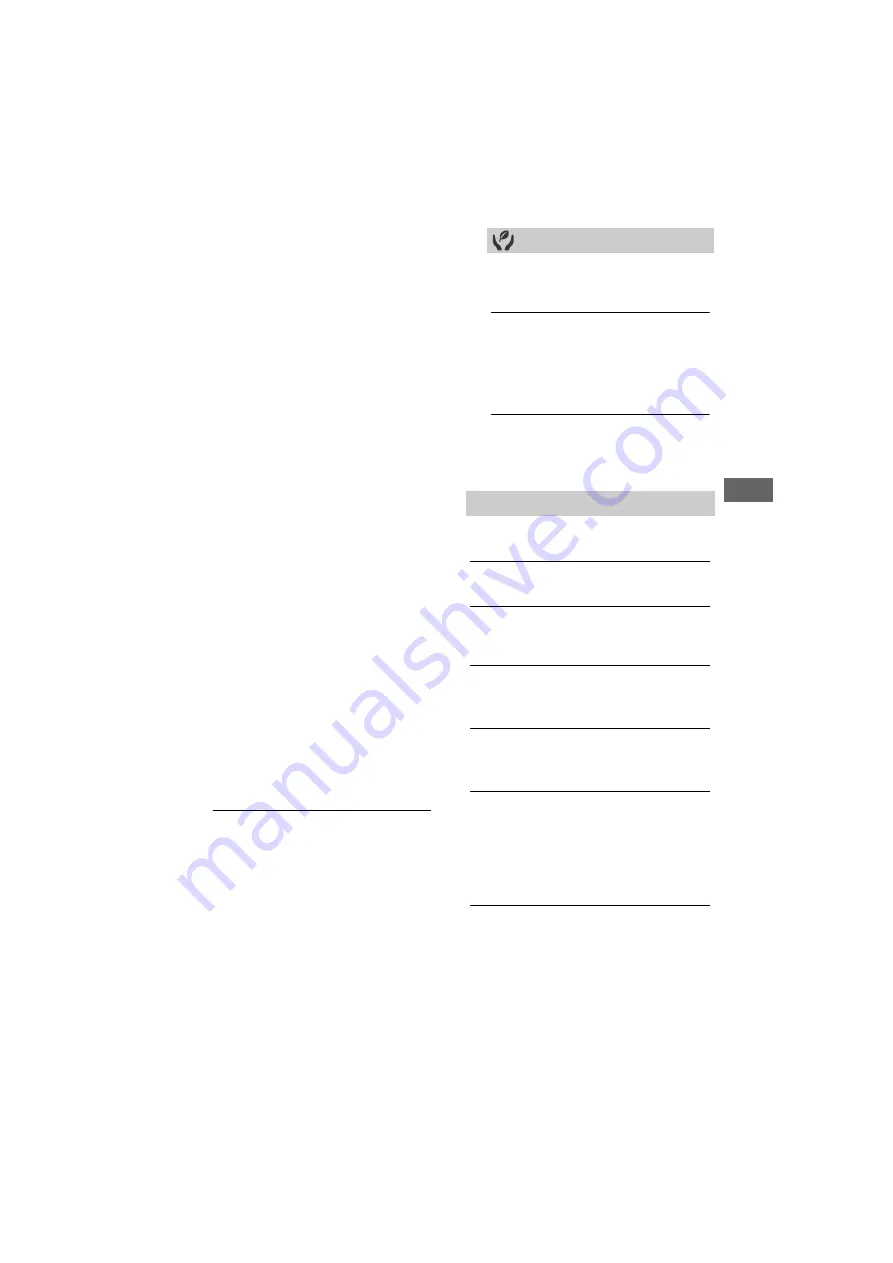
27
GB
D:\SONY TV\SY150029_SE2SE2N PAD IM (Rev-1)\4562311121\060NHM.fm
masterpage: Right
KDL-48R560C / 48R558C / 48R550C / 40R560C / 40R558C / 40R550C / 32R500C / 32R410C / 32R408C
4-562-311-
12
(1)
Naviga
ting thr
o
ugh
Ho
m
e
Menu
GB
Auto TV On:
When set to [On], the TV
turns on when you turn on the
connected equipment that is
compatible with BRAVIA Sync
Control.
BRAVIA Sync Device List:
Displays a list
of connected equipment that is
compatible with BRAVIA Sync
Control. Select [Enable] to update the
[BRAVIA Sync Device List].
Device Control Keys:
Select button
functions of the TV’s remote control
to operate the connected
equipment.
None
Deactivates the control by the TV’s
remote control.
Normal
For basic operations, such as navigation
buttons (up, down, left or right, etc).
Tuning Keys
For basic operations and operation of
channel-related buttons, such as
PROG +/–
or
(0-9)
, etc.
Useful when
you control a tuner or set-top box,
etc; via the remote control.
Menu Keys
For basic operations and operation of
the
HOME/OPTIONS
buttons.
Useful when you select menus of a BD
player, etc; via the remote control.
Tuning and Menu Keys
For basic operations and operation of
channel-related buttons and
HOME/
OPTIONS
button.
Note
• Some equipment with [BRAVIA Sync
Control] does not support the [Device
Control Keys] feature.
Customer Support
Provides information of your TV’s model,
software, and others. For details, see
page 27.
Eco
Reset
Resets the current Eco settings to the
default values.
Power Saving
Reduces power consumption of the TV by
adjusting the backlight.
When you select [Picture Off], the picture
is switched off. The sound remains
unchanged.
Idle TV Standby
Turns the TV off after it has been kept idle
for the preset length of time.
Customer Support
Model Name
Displays model name of your TV.
Software Version
Displays current software version of your TV.
Digital
Select [System Information] to display digital
channel information of your TV.
External Inputs
View Video Labels:
Allows you to view or
manage the TV and external inputs.
Picture Check
View Test Picture:
Allows you to check the
picture condition on the display.
Software Update
Updates the TV system using USB memory or
via Network.
Select USB or Network to update.
Note
• Software update via the internet may vary
depending on TV models.
Automatic Software Download
Select [On] to download the software
automatically by broadcast signal or network.
Select [Off] to disable it.
















































