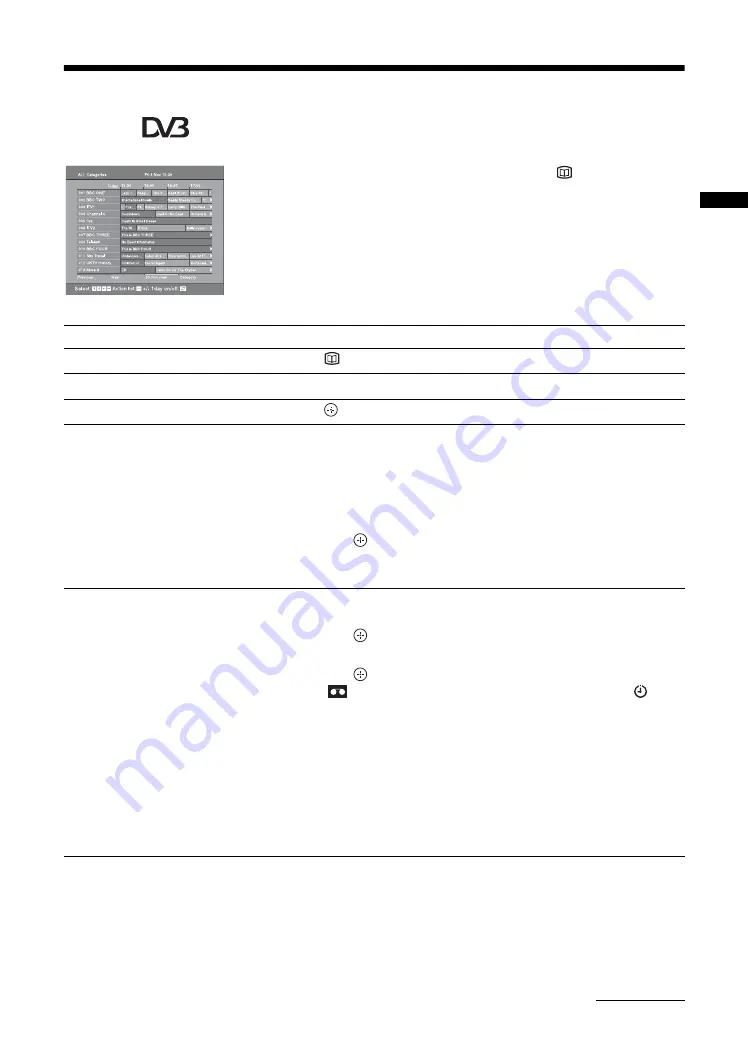
15
GB
Wa
tch
ing
TV
Checking the Digital Electronic Programme Guide
(EPG)
1
In digital mode, press
to display the
Digital Electronic Programme Guide
(EPG).
2
Perform the desired operation, as shown in
the following table.
Note
Programme information will only be displayed if the TV
station is transmitting it.
Digital Electronic Programme Guide (EPG)
To
Do this
Turn off the EPG
Press
.
Move through the EPG
Press
F
/
f
/
G
/
g
.
Watch a current programme
Press
while the current programme is selected.
Sort the programme information by
category – Category list
1
Press the blue button.
2
Press
F
/
f
/
G
/
g
to select a category. The category name is
displayed on the side.
The categories available include:
“All Categories”: Contains all available channels.
“News”: Contains all news channels.
3
Press .
The Digital Electronic Programme Guide (EPG) now only displays the
current programmes from the category selected.
Set a programme to be recorded – Timer
REC
1
Press
F
/
f
/
G
/
g
to select the future programme you want to
record.
2
Press .
3
Press
F
/
f
to select “Timer REC”.
4
Press
to set the TV and your VCR timers.
A
symbol appears by that programme’s information. The
indicator on the TV (front) lights up.
Notes
• You can set VCR timer recording on the TV only for Smartlink compatible
VCRs. If your VCR is not Smartlink compatible, a message will be displayed to
remind you to set your VCR timer.
• Once a recording has begun, you can switch the TV to standby mode, but do not
switch off the TV completely or the recording may be cancelled.
• If an age restriction for programmes has been selected, a message asking for pin
code will appear on the screen. For more details refer to “Parental Lock” on
page 28.
Continued






























