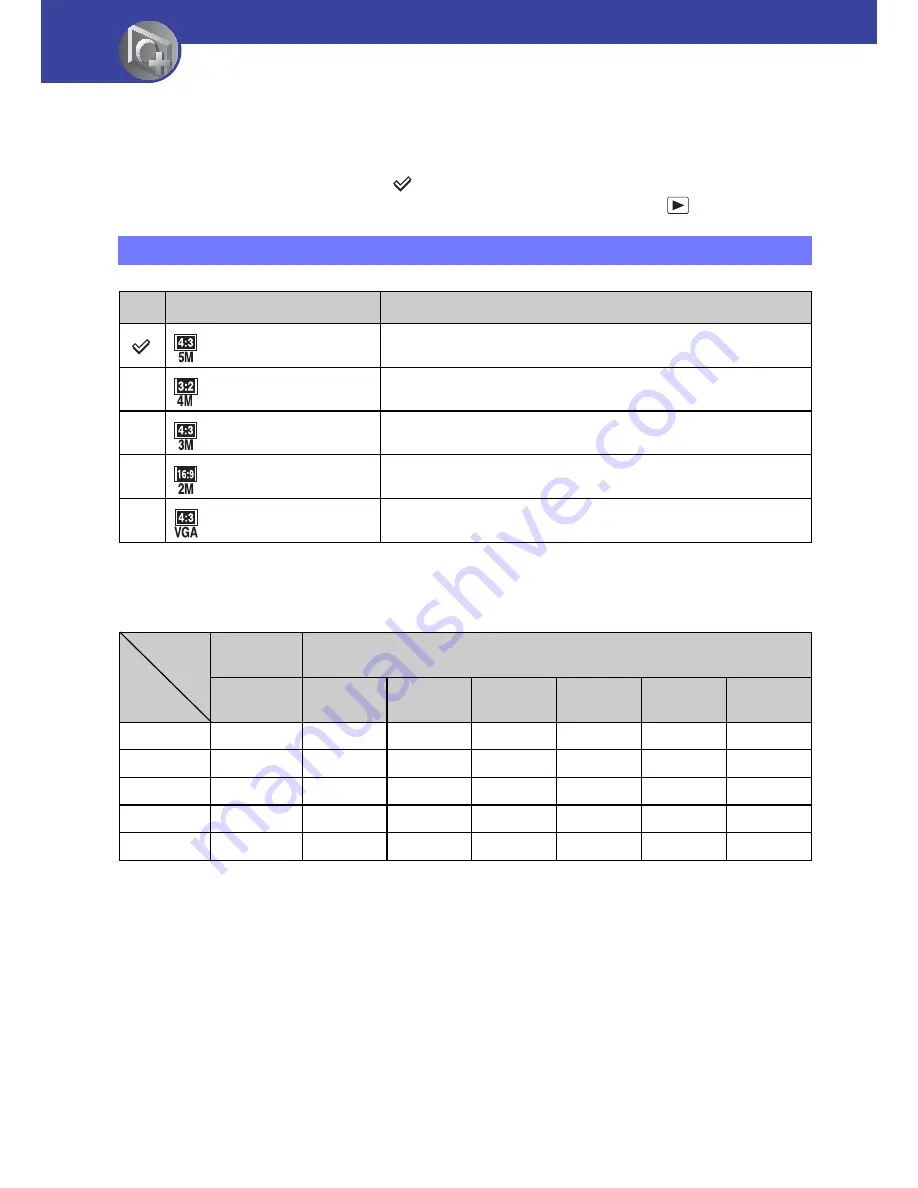
38
Using functions for shooting
Shooting menu
The function in shooting mode using MENU button are described below. For details on how to
operate the menu, see page 27.
The default settings are marked with
.
When the mode has been set to playback, switch it to shooting mode with
(Play) button.
The approximate number of still images
(Units: Images)
• The number of still images may vary depending on the shooting conditions and the memory card.
• When the number of remaining shootable images is greater than 9,999, the “>9999” indicator appears.
• When images recorded using earlier Sony models are played back on this camera, the display may differ
from the actual image size.
• When measuring media capacity, 1 GB equals 1 billion bytes, a portion of which is used for data
management.
Photo Size: Selecting the photo size according to use
Image size
Guidelines
5M (2592×1944)
For prints up to A4 (8×10")
3:2 (2592×1728)
3:2 aspect ratio as in photo prints and postcards
3M (2048×1536)
For prints up to 10×15 cm (4×6") or 13×18 cm (5×7")
16:9 (1920×1080)
For viewing on a high-definition TV
VGA (640×480)
Shoot at a small image size for e-mail attachment
Capacity
Size/
Quality
Internal
memory
Memory card formatted with this camera
Approx.
26 MB
1 GB
2 GB
4 GB
8 GB
16 GB
32 GB
5M
6
390
770
1550
3100
6200
12400
3:2
10
550
1100
2200
4400
8800
17600
3M
17
620
1250
2500
5000
10000
20000
16:9
30
980
2000
4000
8000
16000
32000
VGA
110
6000
12000
23500
48000
96000
192000
















































