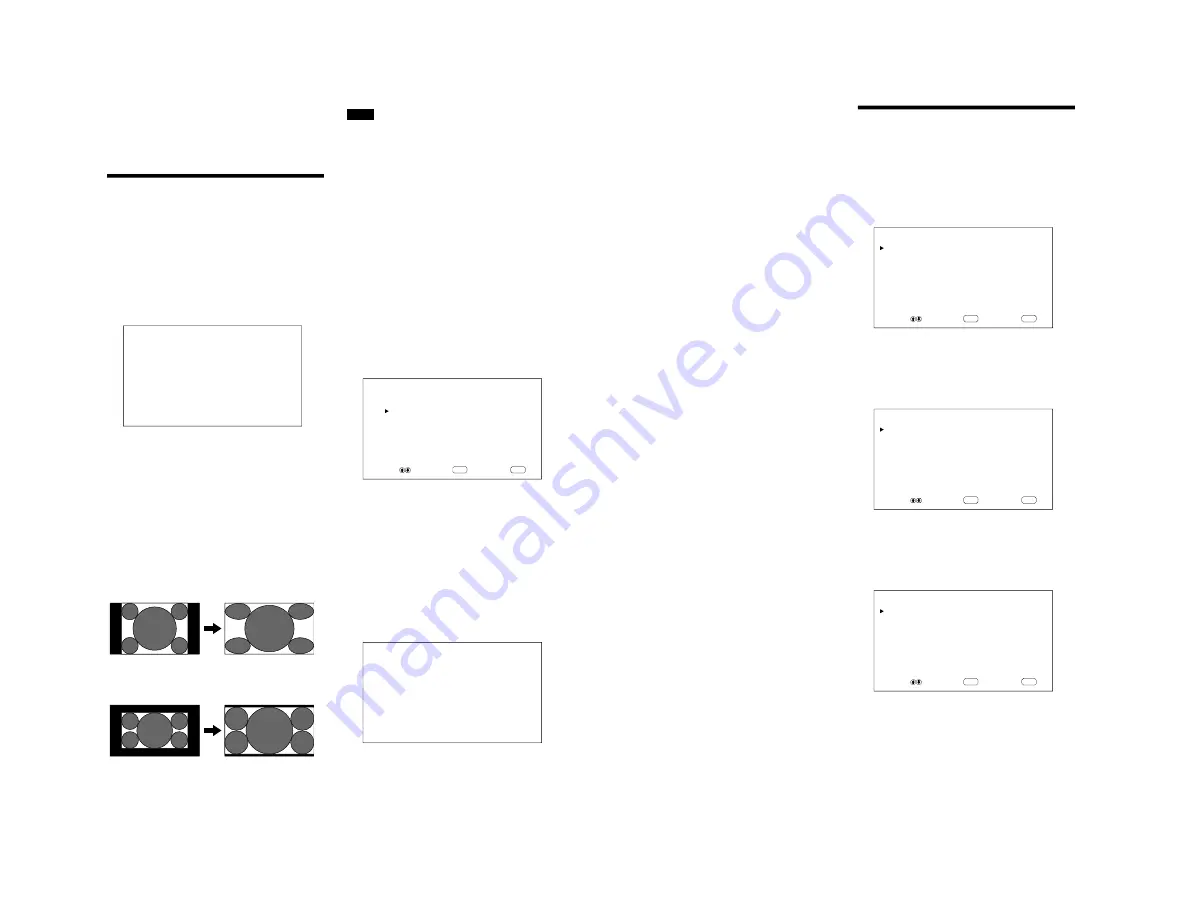
1-14
PFM-42B1, PFM-42B1E
26
(GB)
3
Press ENTER.
The original picture size and position are restored.
To cancel the reset function
Press MENU before pressing ENTER.
Changing the Aspect Ratio
This monitor can display images in various aspect
ratios, such as the normal 4:3 TV program ratio, a
widescreen image, etc. That means you can choose a
suitable aspect ratio to display images.
1
In the PIC SIZE menu, press
v
/
V
to move the
cursor (
B
) to “ASPECT” and press ENTER.
The following menu appears on the monitor
screen.
A S P E C T
:
4 X 3
2
Select an aspect ratio item with
v
/
V
and press
ENTER.
4
×
3: to display a standard 4:3 image
16
×
9: to display a 16:9 widescreen image
W ZOOM: to enlarge a 4:3 image to a 16:9
screen naturally as illustrated below
LB (letterbox) ZOOM: to enlarge images in
various aspect ratios to fit proportionally to
the left and right sides of the screen as
illustrated below
Notes
• If you select W ZOOM or LB ZOOM, it is
recommended that you set the H SIZE, H SHIFT, V
SIZE and V SHIFT to the standard (00) . If you
change them too much, a W ZOOM or LB ZOOM
display may be distorted. Before you select W
ZOOM or LB ZOOM, set ZOOM to
×
1. If ZOOM is
set to
×
2,
×
3 or
×
4, W ZOOM or LB ZOOM cannot
be selected.
• Black bands may display at the top and bottom of the
screen depending on the input signal type.
Adjusting the Linearities
When you select W ZOOM for ASPECT, you can
change the linearities by adjusting the H LINEARITY
and V LINEARITY settings.
1
In the ASPECT menu, press
v
/
V
to move the
cursor (
B
) to “W ZOOM” and press ENTER.
The following menu appears on the monitor
screen.
ENTER
MENU
A S P E C T
: W
Z O O M
H
L I N E A R I T Y
:
0 0
V
L I N E A R I T Y
:
0 0
R E S E T
S E L E C T
S E T
E N D
2
Press
v
/
V
to move the cursor (
B
) to “H
LINEARITY” or “V LINEARITY” and press
ENTER.
H LINEARITY: to change the linearity in the
horizontal direction
V LINEARITY: to change the linearity in the
vertical direction
The following menu appears on the monitor
screen. (The illustration below is for selecting H
LINEARITY.)
A S P E C T
: W
Z O O M
H
L I N E A R I T Y
:
0 0
Resizing and Positioning the Picture / Changing the Aspect Ratio
The 4:3 standard image
Setting ASPECT to LB
ZOOM
Setting ASPECT to W
ZOOM and both linearities to
standard (00)
Widescreen image such as
CinemaScope, VistaVision,
etc.
27
(GB)
3
Adjust the linearity with
v
/
V
.
To restore wide zoom mode items to their
original settings
In the ASPECT menu, select W ZOOM and press
ENTER. Press
v
/
V
to move the cursor (
B
) to
“RESET” and press ENTER. Then select YES with
v
/
V
and press ENTER.
Changing the Aspect Ratio / Adjusting the Pixels
Adjusting the Pixels
If there is too much noise on the edges of the
characters or the vertical lines, you can adjust the dot
phase and the total number of horizontal pixels.
1
Press MENU.
The main menu appears on the monitor screen.
ENTER
MENU
M A I N
M E N U
I N P U T
S E L E C T
P I C
C O N T R O L
P I C
S I Z E
C O N F I G
M E M O R Y
R E M O T E
S T A T U S
S E L E C T
S E T
E N D
2
Press
v
/
V
to move the cursor (
B
) to “PIC SIZE”
and press ENTER.
The PIC SIZE menu appears on the monitor
screen.
ENTER
MENU
P I C
S I Z E
H
S I Z E
:
0 0
H
S H I F T
:
0 0
V
S I Z E
:
0 0
V
S H I F T
:
0 0
R E S E T
A S P E C T
:
4 X 3
Z O O M
:
X 1
P I X E L
A D J U S T
S E L E C T
S E T
E N D
3
Press
v
/
V
to move the cursor (
B
) to “PIXEL
ADJUST” and press ENTER.
The following menu appears on the monitor
screen.
ENTER
MENU
P I X E L
A D J U S T
A U T O
D O T
P H A S E
:
5 0
T O T A L
H
P I X E L
:
8 0 0
R E S E T
S E L E C T
S E T
E N D






























