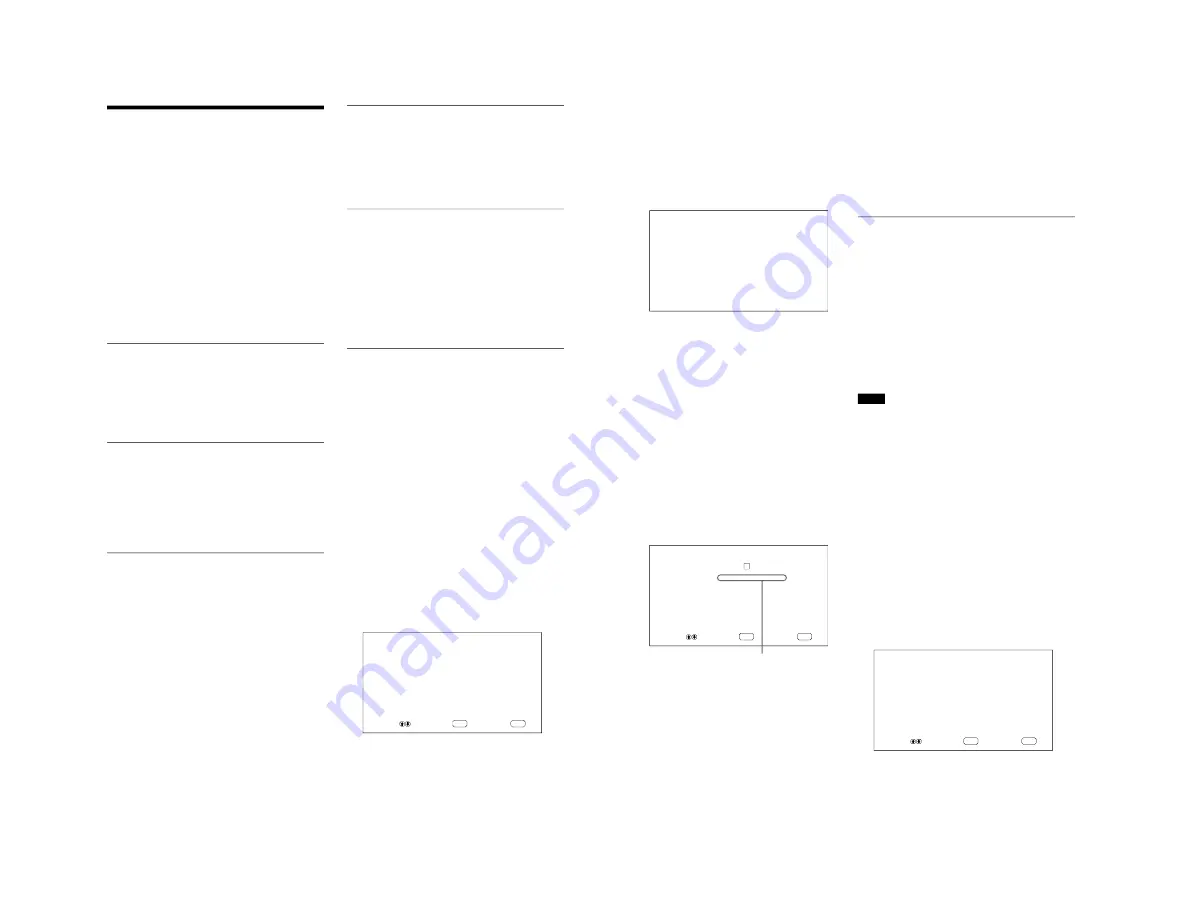
1-12
PFM-42B1, PFM-42B1E
22
(GB)
Adjusting the Picture
While watching the picture, you can adjust contrast,
brightness, chroma, phase, and so on, to suit your
taste. The adjustments can be carried out for each
input signal separately. You can also store the
adjusted levels in memory.
Adjusting the Contrast, Brightness,
Chroma, and Phase, etc.
Press MENU so that the main menu appears on the
monitor screen and select “CONTRAST”,
“BRIGHTNESS”, “CHROMA”, “PHASE”,
“PICTURE AGC”, “COLOR TEMP” or
“SHARPNESS” from the PIC CONTROL menu with
v
/
V
.
CONTRAST
Select “CONTRAST” with
v
/
V
and press ENTER.
Adjust the contrast with
v
/
V
in the range from MIN
(0) to MAX (+100).
v
: to increase picture contrast
V
: to decrease picture contrast
BRIGHTNESS
Select “BRIGHTNESS” with
v
/
V
and press
ENTER.
Adjust the brightness with
v
/
V
in the range from
MIN (–50) to MAX (+50).
v
: to make the picture brighter
V
: to make the picture darker
CHROMA
Select “CHROMA” with
v
/
V
and press ENTER.
Adjust the chroma with
v
/
V
in the range from MIN
(–50) to MAX (+50).
v
: to increase color intensity
V
: to decrease color intensity
PHASE
Select “PHASE” with
v
/
V
and press ENTER.
Adjust the phase with
v
/
V
in the range from MIN (–
50) to MAX (+50).
v
: to make the overall picture greenish
V
: to make the overall picture purplish
Automatic brightness control —
Enhancing the image contrast
If the average brightness of the image is low, the
system can automatically raise the contrast level to
enhance the brightness. This function works well for
displaying dark images.
Select “PICTURE AGC” with
v
/
V
and press ENTER.
Set PICTURE AGC to ON or OFF with
v
/
V
.
COLOR TEMP (Color temperature)
You can also set the color temperature. You can select
HIGH or LOW, or adjust each gain more precisely.
Up to six adjusted color temperatures can be
registered. You can rename them (up to six characters
in length).
1
Select “COLOR TEMP” with
v
/
V
and press
ENTER.
2
Select the color temperature with
v
/
V
and press
ENTER.
HIGH: to set the color temperature to high
LOW: to set the color temperature to low
1 – 6: to set the gain more precisely
When you select HIGH or LOW, the menu returns
to the PIC CONTROL menu.
When you select “1” to “6”
When you select “1” to “6”, the following menu
appears on the monitor screen.
ENTER
MENU
C O L O R
T E M P
:
1
R E D
G A I N
:
2 5 5
G R E E N
G A I N
:
2 5 5
B L U E
G A I N
:
2 5 5
N A M E
S E T
S E L E C T
A D J U S T
E N D
Adjusting the Picture
23
(GB)
(1) Select a number to register with
v
/
V
and
press ENTER.
The cursor (
B
) appears on the monitor screen.
(2) Press
v
/
V
to move the cursor (
B
) to the gain
item that you want to set and press ENTER.
The following menu appears on the monitor
screen.
C O L O R
T E M P
:
1
R E D
G A I N
:
2 5 5
(3) Adjust the gain (10 to 255) with
v
/
V
and
press MENU.
The menu returns to the COLOR TEMP
menu.
(4) Repeat steps (2) and (3) to set the other gain
items and press MENU.
The menu returns to the COLOR TEMP
menu.
When you rename the adjusted color temperature,
follow the steps below.
(5) Press
v
/
V
to move the cursor (
B
) to “NAME
SET” and press ENTER.
The following menu appears on the monitor
screen.
ENTER
MENU
C O L O R
T E M P
: [
1 ]
N A M E
S E T : [ –
×
⁄ =
±
0 1 2 3 4 ]
S E L E C T
S E T
E N D
(6) Select the character to be changed with
v
/
V
and press ENTER.
The background of a character in the character
list changes to cyan.
(7) Select a character in the character list with
v
/
V
and press ENTER.
The selected character is input.
(8) Repeat steps (6) and (7) until you finish
inputting the name, then press MENU.
The menu returns to the COLOR TEMP
menu.
SHARPNESS
You can change the outline correction level to one of
three levels (HIGH, MID or LOW).
1
Press
v
/
V
to move the cursor (
B
) to
“SHARPNESS” and press ENTER.
2
Select the outline correction level with
v
/
V
and
press ENTER.
HIGH: sharper picture
MID: standard value
LOW: softer picture
Notes
• CHROMA and PHASE controls do not function with
an RGB signal.
• PHASE control does not function with a component
signal.
• PHASE control does not function with a PAL or
SECAM color source.
• Do not change the CHROMA/PHASE (NTSC only)
level when the selected signal is black-and-white.
Although it has no effect on the current picture, it
does affect the picture of color signals such as NTSC
or PAL which may be input later.
Restoring the PIC CONTROL Menu
Items to Their Original Settings
1
In the PIC CONTROL menu, Press
v
/
V
to move
the cursor (
B
) to “RESET” and press ENTER.
The following menu appears on the monitor
screen.
ENTER
MENU
R E S E T
:
N O
S E L E C T
S E T
E N D
Character list
Adjusting the Picture
















































