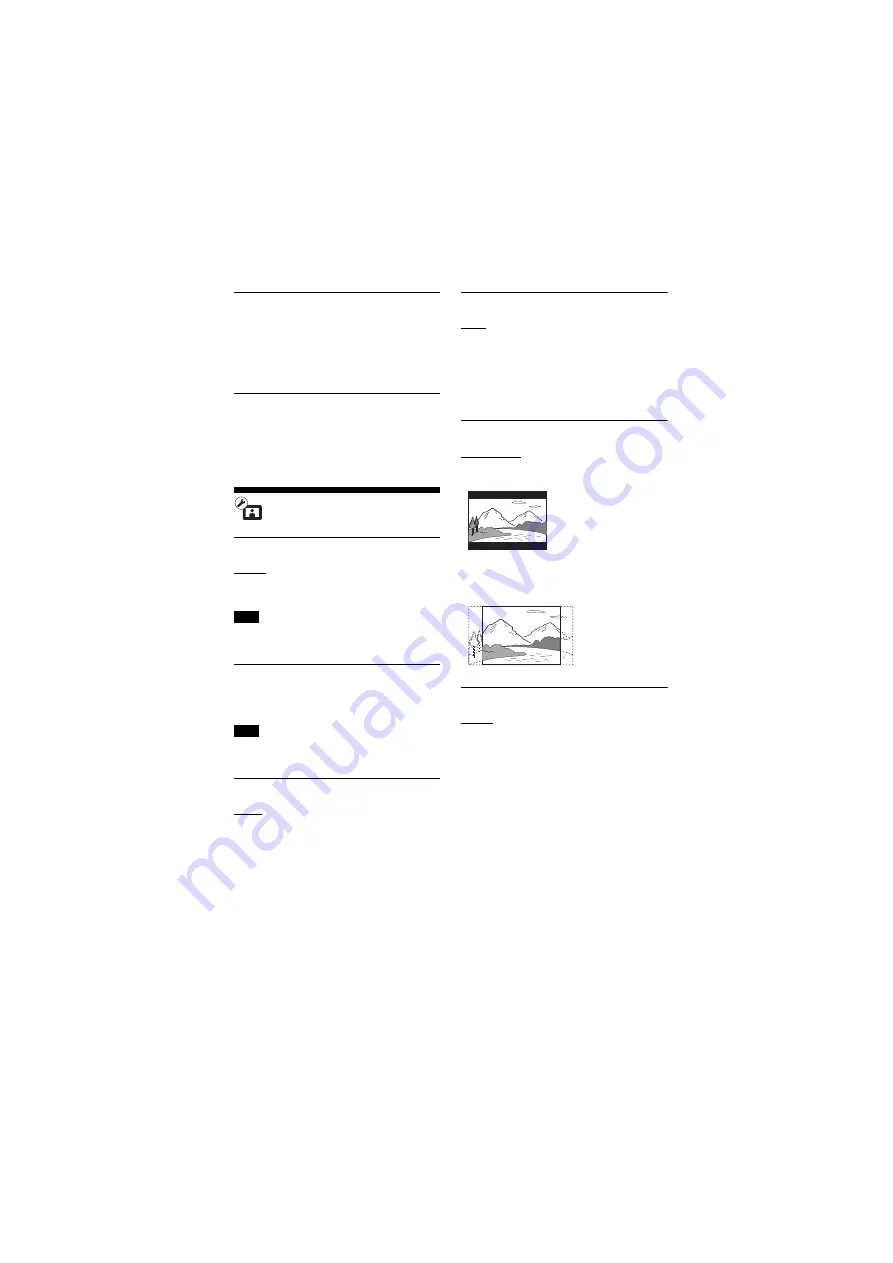
56
GB
BDV-N9200W/BDV-N9200WL/BDV-N7200W/BDV-N7200WL/BDV-N5200W
4-485-800-
13
(1)
D:\NORM'S JOB\SONY HA\SO140001\BDV-N9200_7200_5200_E3200
(PMRF 02)\4485800131_GB (CEK)\090SET.fm
masterpage: Left
x
[Update via Internet]
Updates the system’s software using
available network. Make sure network is
connected to the Internet. For details,
see “Step 3: Preparing for Network
Connection” (page 25).
x
[Update via USB Memory]
Updates software using USB memory.
Make sure that the Software Update
Folder is correctly named as “UPDATE”.
[Screen Settings]
x
[3D Output Setting]
[Auto]: Normally select this.
[Off]: Select this to display all contents in
2D.
3D video from the HDMI (IN 1) or HDMI (IN 2)
jack is output regardless of this setting.
x
[TV Screen Size Setting for 3D]
Sets the screen size of your
3D-compatible TV.
This setting does not work for 3D video
from the HDMI (IN 1) or HDMI (IN 2) jack.
x
[TV Type]
[16:9]: Select this when connecting to a
wide-screen TV or a TV with a
wide-mode function.
[4:3]: Select this when connecting to a
4:3 screen TV without a wide-mode
function.
x
[Screen Format]
[Full]: Select this when connecting to a
TV with a wide-mode function. Displays
a 4:3 screen picture in 16:9 aspect ratio
even on a wide-screen TV.
[Normal]: Changes the picture size to fit
the screen size with the original picture
aspect ratio.
x
[DVD Aspect Ratio]
[Letter Box]: Displays a wide picture
with black bands on the top and
bottom.
[Pan & Scan]: Displays a full-height
picture on the entire screen, with
trimmed sides.
x
[Cinema Conversion Mode]
[Auto]: Normally select this. The main
unit automatically detects whether the
material is video-based or film-based,
and switches to the appropriate
conversion method.
[Video]: The conversion method suited
for video-based material will always be
selected regardless of the material.
Note
Note
















































