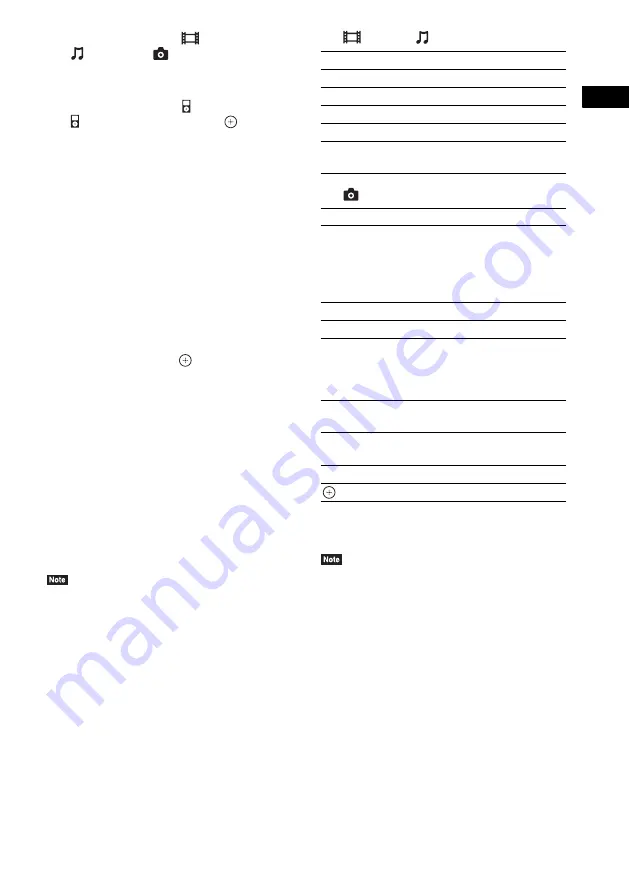
P
lay
b
a
ck
37
GB
3
Press
C
/
c
to select
[Video]
*
,
[Music], or
[Photo]
*
.
* European, Australian, Singapore, and Thai
models only.
4
Press
X
/
x
to select
[iPod (front)] or
[iPod (rear)], then press
.
x
If you selected [Video]
*
or [Music] in
Step 3
The video/music files are listed on the TV
screen. Go to the next Step.
x
If you selected [Photo] in Step 3
*
[Please change the TV input to the video
input...] appears on the TV screen. Switch
the input selector on your TV so that the
signal from the iPod/iPhone appears on
your TV screen. Then, start the slideshow
by operating the iPod/iPhone directly.
* European, Australian, Singapore, and Thai
models only.
5
Press
C
/
X
/
x
/
c
and
to select
the file
that you want to play.
The sound from the iPod/iPhone is played
on the system.
When you play a video file, switch the input
selector on your TV so that the signal from
the iPod/iPhone appears on your TV screen.
(European, Australian, Singapore, and Thai
models only)
You can operate the iPod/iPhone using the
buttons on the remote.
For operation details, refer to the operating
instructions of the iPod/iPhone.
• To change a system setting, such as the surround
setting, while viewing images from your iPod/iPhone
on your TV, select the input on your TV for this
system before operating the system. (European,
Australian, Singapore, and Thai models only.)
To operate the iPod/iPhone using
the remote
You can operate the iPod/iPhone using the
buttons on the remote. The following table
shows an example of buttons that can be used.
(Depending on the iPod/iPhone model, the
operation may be different.)
For [Video]
*
/
[Music]
For [Photo]
*
* European, Australian, Singapore, and Thai models
only.
• The iPod/iPhone is charged when connected to the
system while the system is turned on.
• When [Auto Standby] is set to [On], the system may
turn off automatically while you are using an iPod/
iPhone.
• You cannot transfer songs onto the iPod/iPhone from
this system.
• Sony cannot accept responsibility in the event that
data recorded to iPod/iPhone is lost or damaged when
using an iPod/iPhone connected to this unit.
• This product has been designed specifically to work
with iPod/iPhone and has been certified to meet
Apple performance standards.
• Do not remove the iPod/iPhone during operation. To
avoid data corruption or damage to the iPod/iPhone,
turn the system off when connecting or removing the
iPod/iPhone.
Press
Operation
N
Starts play.
X
Pauses play.
x
Stops play.
m
or
M
Fast reverses or forwards.
.
or
>
Goes to the previous/next file or
chapter (if any).
Press
Operation
N
,
X
Starts/pauses play.
When you press and hold either of
these buttons for several seconds,
the connected iPod/iPhone enters
sleep mode.
x
Pauses play.
m
or
M
Fast reverses or forwards.
.
or
>
Goes to the previous/next file.
When you press and hold either of
these buttons, the connected iPod/
iPhone fast reverses or fast forwards.
DISPLAY
Turns the backlight on (or extends it
for 30 seconds).
OPTIONS,
C
Returns to previous display/folder
hierarchy.
X
/
x
Selects the previous/next item.
,
c
Enters the selected item.
















































