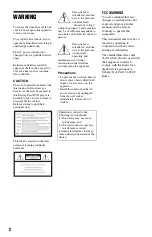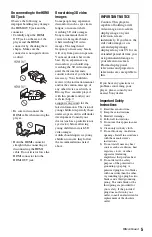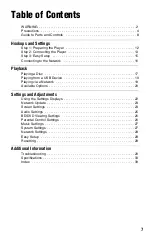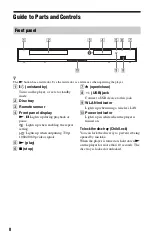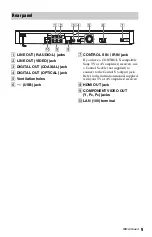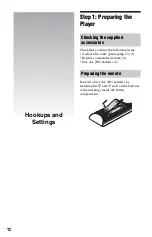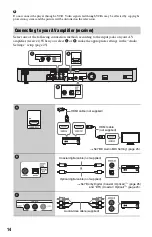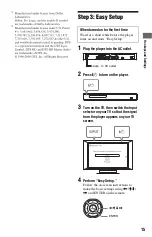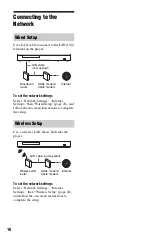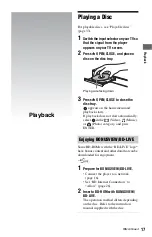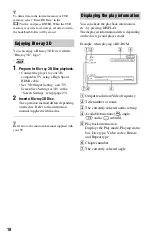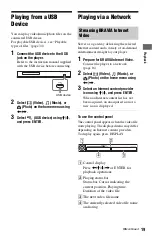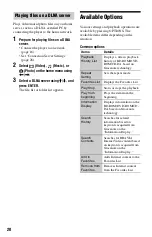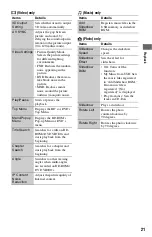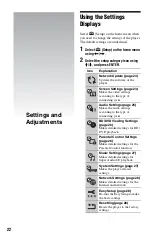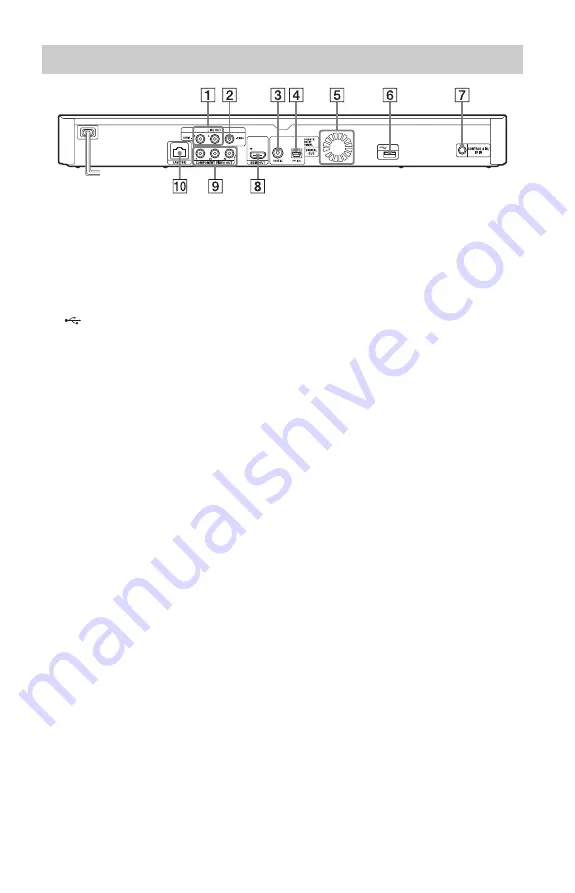
9
A
LINE OUT (R-AUDIO-L) jacks
B
LINE OUT (VIDEO) jack
C
DIGITAL OUT (COAXIAL) jack
D
DIGITAL OUT (OPTICAL) jack
E
Ventilation holes
F
(USB) jack
G
CONTROL S IN / IR IN jack
If you have a CONTROL S-compatible
Sony TV or AV amplifier (receiver), use
a Control S cable (not supplied) to
connect to the Control S (output) jack.
Refer to the instruction manual supplied
with your TV or AV amplifier (receiver).
H
HDMI OUT jack
I
COMPONENT VIDEO OUT
(Y, P
B
, P
R
) jacks
J
LAN (100) terminal
Rear panel
,
continued