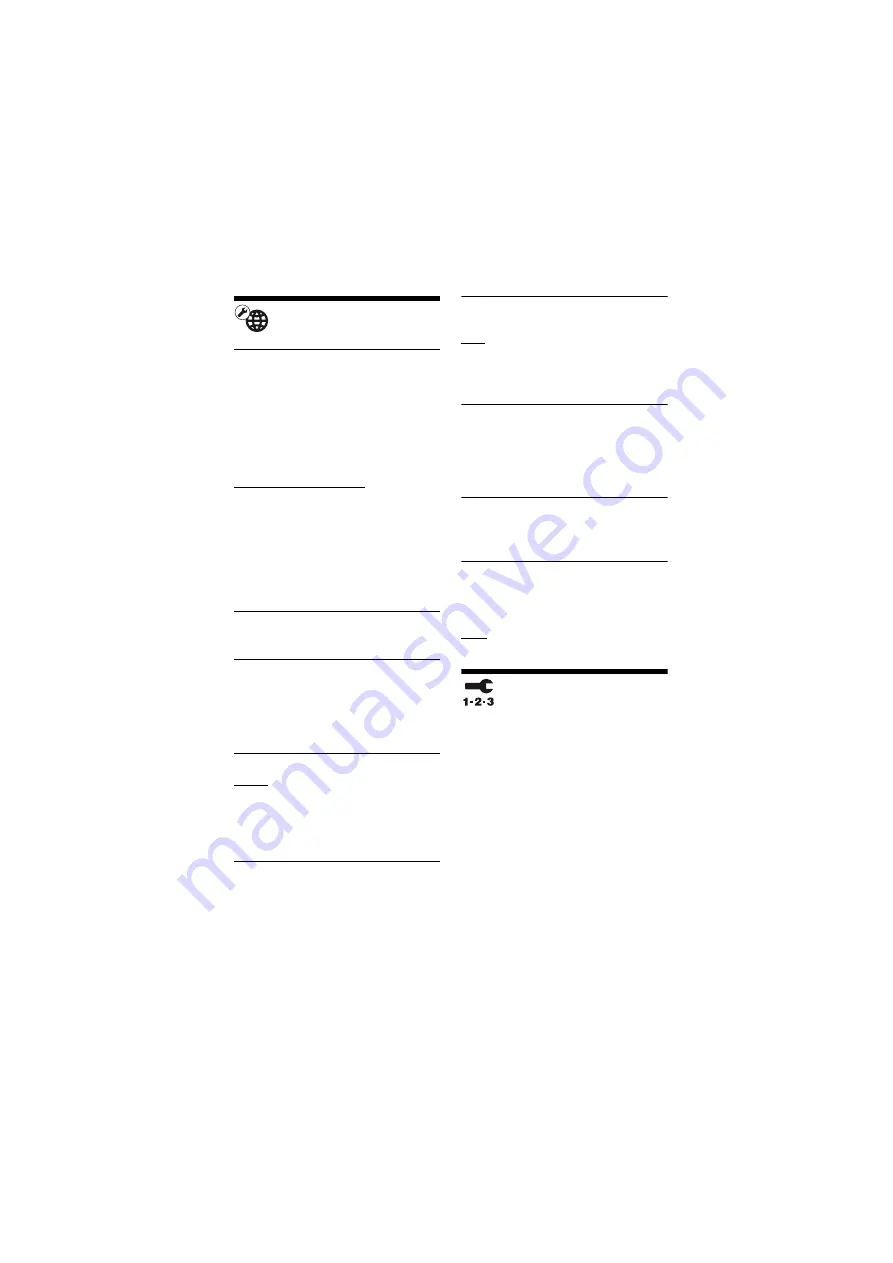
34
BDP-S6500/BDP-BX650
4-571-032-
11
(1)
master page=left
E:\SONY
DVD\SD140040\4571032111_US\060ADJ.fm
[Network Settings]
x
[Internet Settings]
Connect the player to the network
beforehand. For details, see “Step 2:
Preparing for Network Connection”
(page 19).
[Wired Setup]: Select this when you
connect to a broadband router using a
LAN cable.
[Wireless Setup(built-in)]: Select this
when you use the wireless LAN that is
built into the player for wireless network
connection.
z
For further details, visit the following website
and check the FAQ contents:
http://www.sony.com/bluraysupport/
x
[Network Connection Status]
Displays the current network status.
x
[Network Connection
Diagnostics]
Checks for the proper network
connection by running the network
diagnostics.
x
[Screen mirroring RF Setting]
[Auto]: Sets the RF (Radio Frequency)
channel band automatically for Screen
mirroring connection.
[CH 1]/[CH 6]/[CH 11]: Sets CH 1/
CH 6/CH 11 as priority.
x
[Connection Server Settings]
Sets whether or not to display the
connected server.
x
[Auto Renderer Access
Permission]
[On]: Allows automatic access from
newly detected DLNA controller-
compatible product.
[Off]: Turns off the function.
x
[Renderer Access Control]
Displays a list of DLNA controller-
compatible products and sets whether or
not to accept commands from the
controllers in the list.
x
[Registered Remote Devices]
Displays a list of your registered remote
devices.
x
[Remote Start]
[On]: Turns the player on or off using
your remote device when connecting to
the network.
[Off]: Turns off the function.
[Easy Network
Settings]
Select [Easy Network Settings] to
specify the network settings. Follow the
on-screen instructions.















































