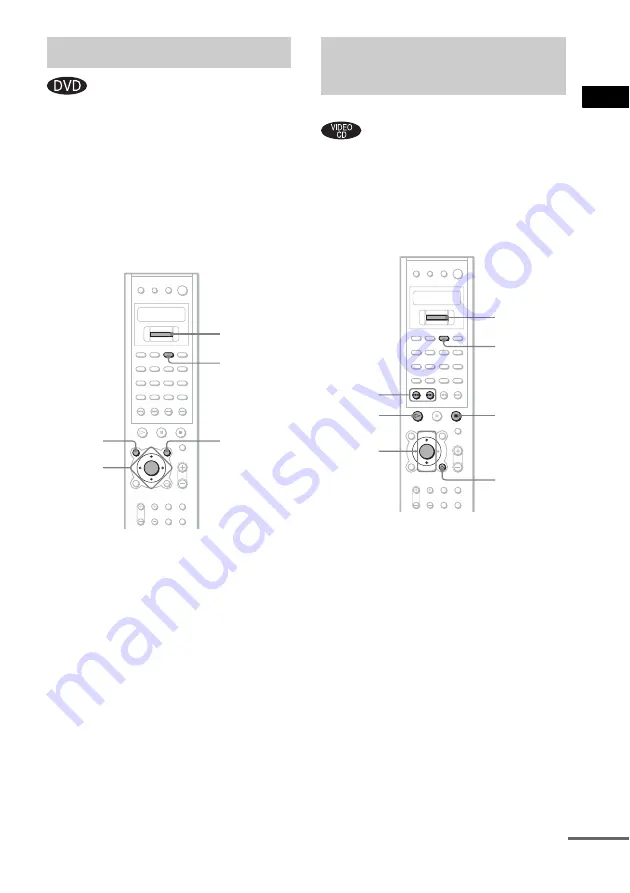
Pla
y
ing D
iscs
27
US
A DVD is divided into long sections, which
make up a picture or music feature. These
sections are called “titles.” When you play a
DVD which contains several titles, you can
select the title you want using TOP MENU/
GUIDE.
When you play DVDs that allow you to select
items such as the language for the subtitles and
the language for the sound, select these items
using AV MENU.
1
Press TOP MENU/GUIDE or AV MENU.
The disc’s menu appears on the TV screen.
The contents of the menu vary from disc to
disc.
2
Press
C
/
X
/
x
/
c
to select the item you
want to play or change, or enter the
number.
3
Press ENTER.
Note
If the DVD top menu or a DVD menu is displayed
during DVD playback for approximately one hour, the
receiver automatically turns off.
To enter the number
Press NUM and move Cursor key until the
number you want to enter appears in the
remote’s display. Then push Cursor key.
With PBC (Playback Control) functions, you
can enjoy simple interactive operations, search
functions, and other such operations.
PBC playback allows you to play VIDEO CDs
interactively by following the menu on the TV
screen.
1
Start playing a VIDEO CD with PBC
functions.
The menu for your selection appears.
2
Select the item number you want by
pressing
X
/
x
, or enter the number.
3
Press ENTER.
4
Follow the instructions in the menu for
interactive operations.
Refer to the operation details supplied with
the disc, as the operating procedure may
differ, depending on the VIDEO CD.
To enter the number
Press NUM and move Cursor key until the
number you want to enter appears in the
remote’s display. Then push Cursor key.
Using the DVD’s Menu
AV MENU
ENTER
C/X/x/c
TOP
MENU/
GUIDE
NUM
Cursor key
Playing VIDEO CDs with
PBC Functions (Ver. 2.0)
(PBC Playback)
O
RETURN/
EXIT
H
x
./>
ENTER
X/x
NUM
Cursor key
continued
















































