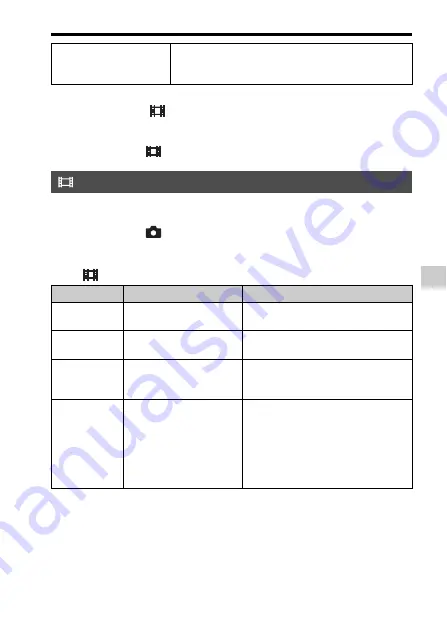
Using the various functions
V
a
rious
func
tions
GB
71
Notes
• When shooting with [
File Format] set to [XAVC S], an SDXC memory card
(class 10 or faster) is required.
• You cannot create a disc using the software PlayMemories Home with a movie that
was recorded when [
File Format] was set to [XAVC S] or [MP4].
The higher the bit-rate, the higher the image quality.
MENU button
t
(Camera Settings) 2
t
[Record Setting]
t
Select the desired mode.
When [
File Format] is set to [XAVC S]
* Only for 1080 60i compatible models.
MP4
Records mp4 (AVC) movies. This format is suitable for
WEB uploads, e-mail attachments, etc.
Audio: AAC
Record Setting
Record Setting Bit-rate
Description
60p 50M
50p 50M
Approx. 50 Mbps (Max.)
Records high image quality movies at
1920 × 1080 (60p/50p).
30p 50M
25p 50M
Approx. 50 Mbps (Max.)
Records high image quality movies at
1920 × 1080 (30p/25p).
24p 50M*
Approx. 50 Mbps (Max.)
Records high image quality movies at
1920 × 1080 (24p). This produces a
cinema-like atmosphere.
120p 50M
100p 50M
Approx. 50 Mbps (Max.)
Performs high-speed recording at
1280 × 720 (120p/100p). Movies and
sound can be recorded at 120 fps/
100 fps.
• You can create smoother slow-
motion images using compatible
editing equipment.
















































