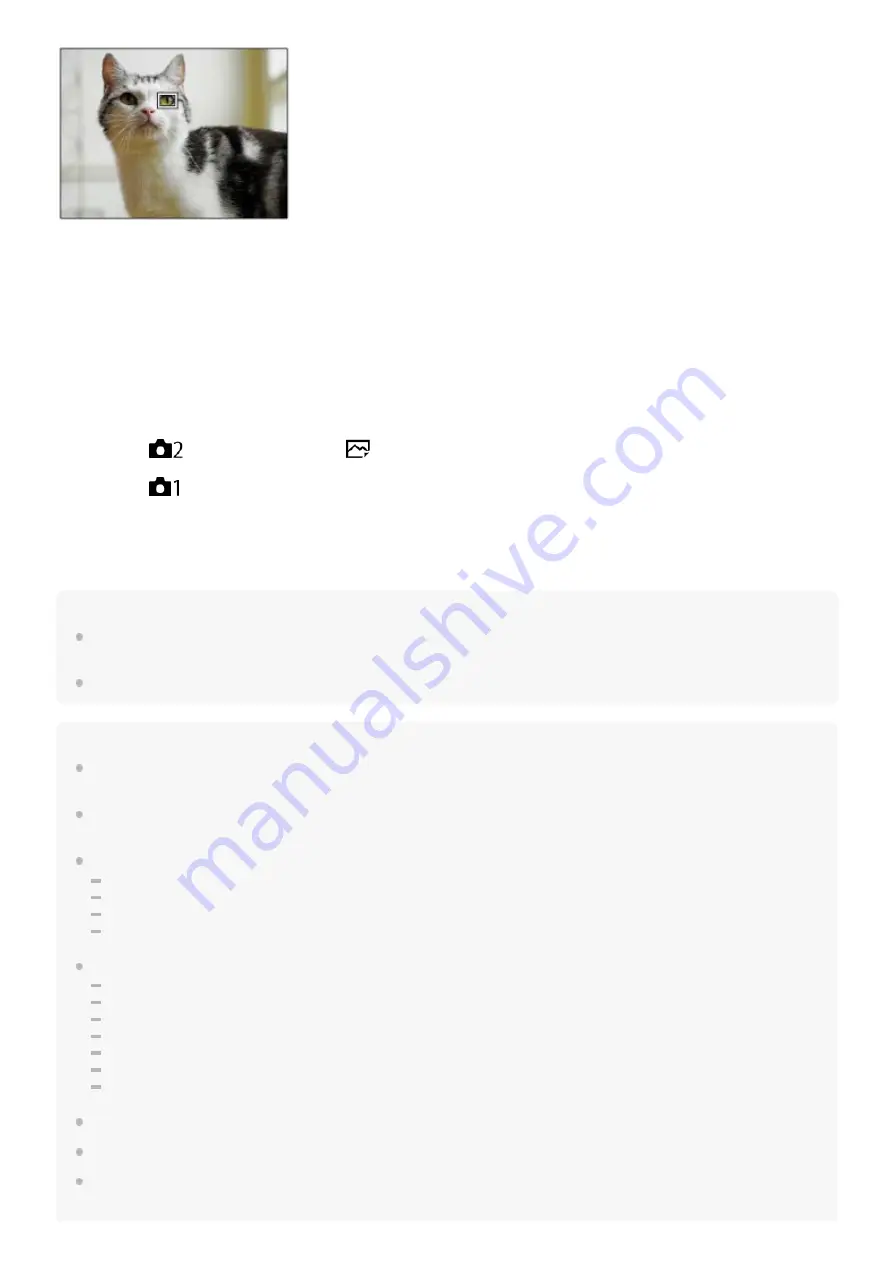
[Eye AF] by custom key
The Eye AF function can also be used by assigning [Eye AF] to a custom key. The camera can focus on eyes as long as
you are pressing the key. This is useful when you want to temporarily apply the Eye AF function to the entire screen
regardless of the setting for [Focus Area].
For instance, if [Focus Area] is set to [Flexible Spot] and you want the camera to focus on an eye outside of the focusing
frame, you can apply the Eye AF function by pressing the custom key to which [Eye AF] has been assigned, without
changing [Focus Area].
Hint
If you want the face or eye detection frame to disappear within a certain period of time after the camera has focused on the face
or eye, set [AF Area Auto Clear] to [On].
To detect animal eyes, arrange the composition so that both eyes and the nose of the animal are within the angle of view.
Note
When [Subject Detection] is set to [Human], the eyes of animals are not detected. When [Subject Detection] is set to [Animal],
human faces are not detected.
When the shooting mode is set to [Portrait] under [Scene Selection], [Face/Eye Prty in AF] is locked to [On] and [Subject
Detection] is locked to [Human].
When [Subject Detection] is set to [Animal], the following functions are unavailable.
[Lock-on AF]
[Center Lock-on AF]
[Face Prty in Mlti Mtr]
[Regist. Faces Priority]
The [Eye AF] function may not function very well in the following situations:
When the person is wearing sunglasses.
When the front hair covers the person’s eyes.
In low-light or back-lit conditions.
When the eyes are closed.
When the subject is in the shade.
When the subject is out of focus.
When the subject is moving too much.
If the subject is moving too much, the detection frame may not be displayed correctly over their eyes.
Depending on the circumstances, the eyes cannot be focused.
When the camera cannot focus on human eyes, it will detect and focus on the face instead. The camera cannot focus on eyes
when no human faces are detected.
MENU →
(Camera Settings2) → [
Custom Key] → desired key, then assign the [Eye AF] function to the
key.
1.
MENU →
(Camera Settings1) → [Face/Eye AF Set.] → [Subject Detection] → desired setting.
2.
Point the camera at the face of a human or animal, and press the key to which you have assigned the [Eye AF]
function.
3.
Press the shutter button while pressing the key.
4.
430
Summary of Contents for Alpha 7 III
Page 47: ...DISP Button Monitor Finder 4 732 947 14 1 Copyright 2018 Sony Corporation 47 ...
Page 51: ...4 732 947 14 1 Copyright 2018 Sony Corporation 51 ...
Page 97: ...Focus Standard 4 732 947 14 1 Copyright 2018 Sony Corporation 97 ...
Page 121: ...121 ...
Page 130: ...130 ...
Page 141: ...Related Topic Touch Operation 4 732 947 14 1 Copyright 2018 Sony Corporation 141 ...
Page 143: ...Aspect Ratio still image 4 732 947 14 1 Copyright 2018 Sony Corporation 143 ...
Page 152: ...S Q Motion Exposure Mode Scene Selection 4 732 947 14 1 Copyright 2018 Sony Corporation 152 ...
Page 160: ...4 732 947 14 1 Copyright 2018 Sony Corporation 160 ...
Page 173: ...Auto HDR 4 732 947 14 1 Copyright 2018 Sony Corporation 173 ...
Page 197: ...4 732 947 14 1 Copyright 2018 Sony Corporation 197 ...
Page 214: ...Related Topic Flash Mode Wireless Flash 4 732 947 14 1 Copyright 2018 Sony Corporation 214 ...
Page 221: ...Version 4 732 947 14 1 Copyright 2018 Sony Corporation 221 ...
Page 397: ...Aspect Ratio still image 4 732 947 14 1 Copyright 2018 Sony Corporation 397 ...
Page 407: ...407 ...
Page 428: ...Focus Standard 4 732 947 14 1 Copyright 2018 Sony Corporation 428 ...
Page 449: ...Auto HDR 4 732 947 14 1 Copyright 2018 Sony Corporation 449 ...
Page 461: ...Version 4 732 947 14 1 Copyright 2018 Sony Corporation 461 ...
Page 469: ...4 732 947 14 1 Copyright 2018 Sony Corporation 469 ...
Page 593: ...Related Topic Touch Operation 4 732 947 14 1 Copyright 2018 Sony Corporation 593 ...
Page 665: ...4 732 947 14 1 Copyright 2018 Sony Corporation 665 ...






























