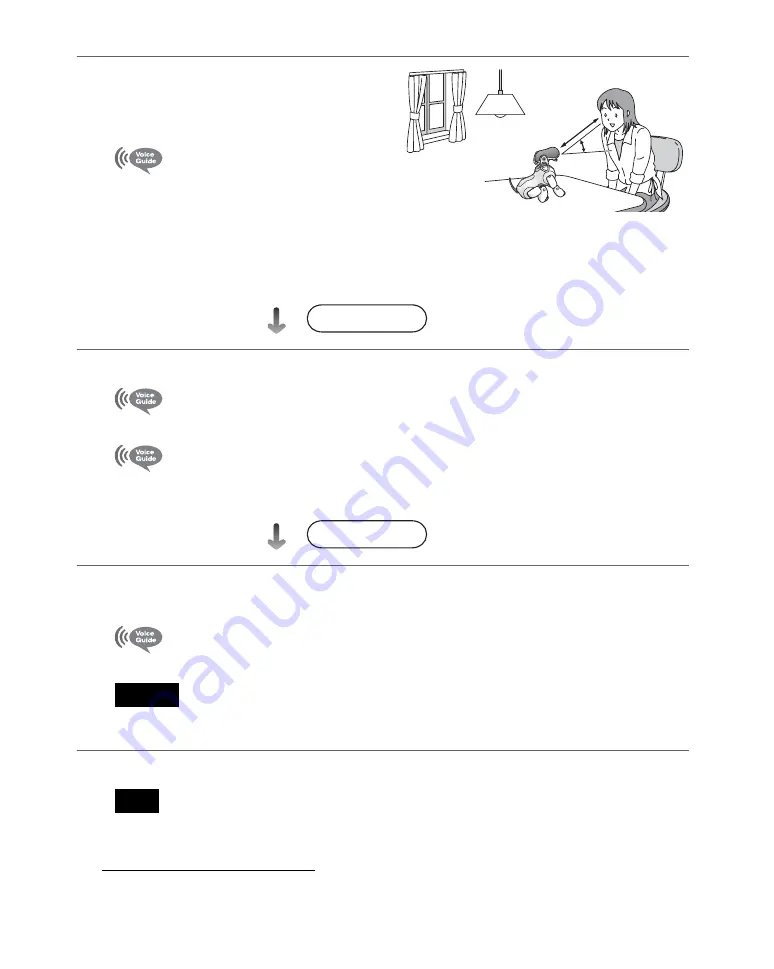
62
5
Tell the AIBO
®
Entertainment
Robot its owner’s name in 2 seconds
or less.
I’ve registered the owner’s
name.
Next, I’ll learn your face and
voice. I will now take your
picture.
When you are ready, please touch my head sensor.
*
6
Touch the head sensor while showing your face to the AIBO robot.
3, 2, 1, go.
The AIBO robot takes a picture of your face.
Next, I’ll learn your face and voice.
Please position your face in front of the camera for the
remainder of the registration.
7
While showing the AIBO robot your face, follow the voice guide and say
“I
am your owner”
,
“I love you AIBO”
,
“AIBO”
, and
“Hello”
.
I registered your voice.
I’ve finished owner registration.
Caution
While learning to recognize your face,
the brightness of the room affects how your face is lit, and may
affect recognition in different lighting conditions.
Note
In step 3, if you select a number that has already been registered, the AIBO robot says the registered name.
* If you do not perform the operation within the prescribed number of seconds, the AIBO robot enters
the Autonomous mode or returns to the previous state.
About 20 in./
50 cm
Within 10 seconds
Within 10 seconds
Summary of Contents for Aibo ERS-7M2
Page 1: ... 2 3 4 9 5 0 9 1 1 1 Printed in Japan 2004 Sony Corporation 2 349 509 11 1 ...
Page 56: ......
Page 102: ......
Page 116: ......
Page 128: ......
Page 135: ......
Page 137: ...Reference Material 137 ...
Page 140: ... 2 3 4 9 5 0 9 1 1 1 Printed in Japan 2004 Sony Corporation 2 349 509 11 1 ...
















































