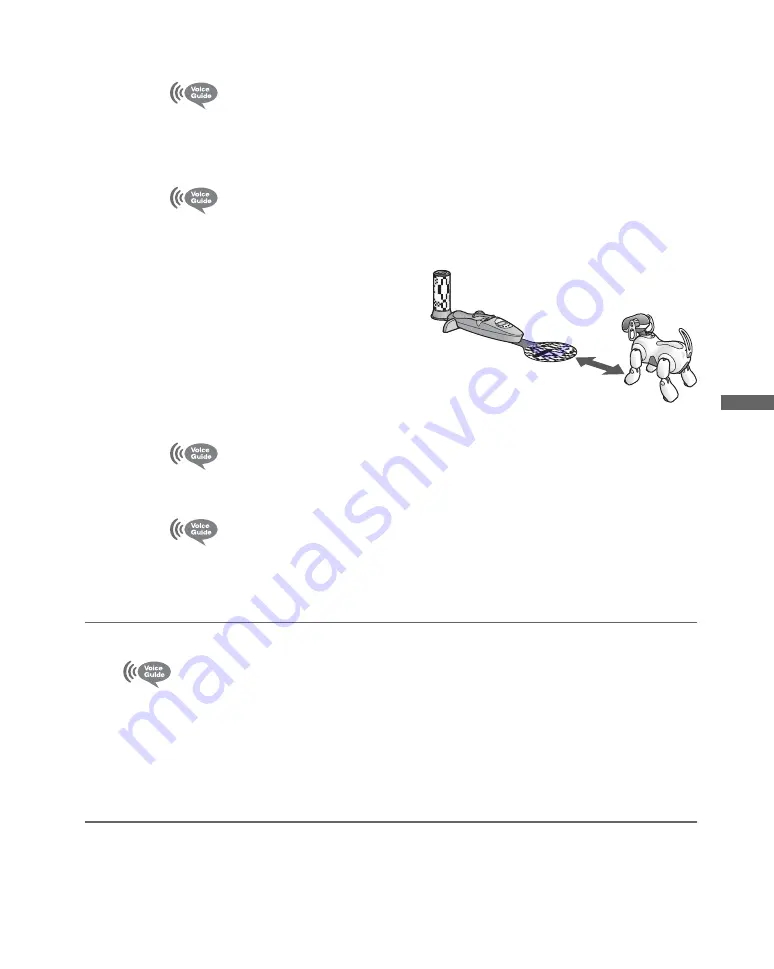
T
rou
b
lesho
o
ti
ng
115
x
AIBO
®
card recognition check
Please show me an AIBO card.
Show any AIBO card to the AIBO Entertainment Robot. When the AIBO card
recognition is successful, a sound should be heard and the face lights turn ON.
x
Station pole and station marker recognition check
I am going to check the station pole and station marker.
Place my body about 8 in. or 20 cm away from the station
marker. When you’re ready, touch my head sensor.
Place the AIBO robot on the floor
about 8 in. or 20 cm from the
station marker. When the station
pole and station marker
recognition is successful, a sound
should be heard and the face lights
turn ON.
x
Face recognition check
Please show me your face.
Show the AIBO robot your face. When face recognition is successful, a sound
should be heard and the face lights turn ON.
I’ve finished the recognition check.
Touch the following colors on my back sensor:
For condition and motion, touch blue. To check sensors,
touch orange. For recognition check, touch red.
7
Touch the head sensor for 3 seconds.
I’m exiting clinic mode.
z
Hints
Clinic mode will also end if:
•
The AIBO robot is placed on the Energy Station.
•
The AIBO robot is picked up.
•
Something has jammed in one of the AIBO robot’s joints.
•
The AIBO robot has fallen over.
8 in./20 cm
Summary of Contents for Aibo ERS-7M2
Page 1: ... 2 3 4 9 5 0 9 1 1 1 Printed in Japan 2004 Sony Corporation 2 349 509 11 1 ...
Page 56: ......
Page 102: ......
Page 116: ......
Page 128: ......
Page 135: ......
Page 137: ...Reference Material 137 ...
Page 140: ... 2 3 4 9 5 0 9 1 1 1 Printed in Japan 2004 Sony Corporation 2 349 509 11 1 ...














































