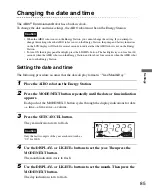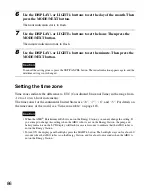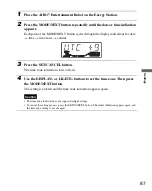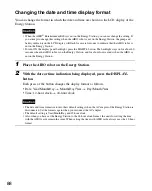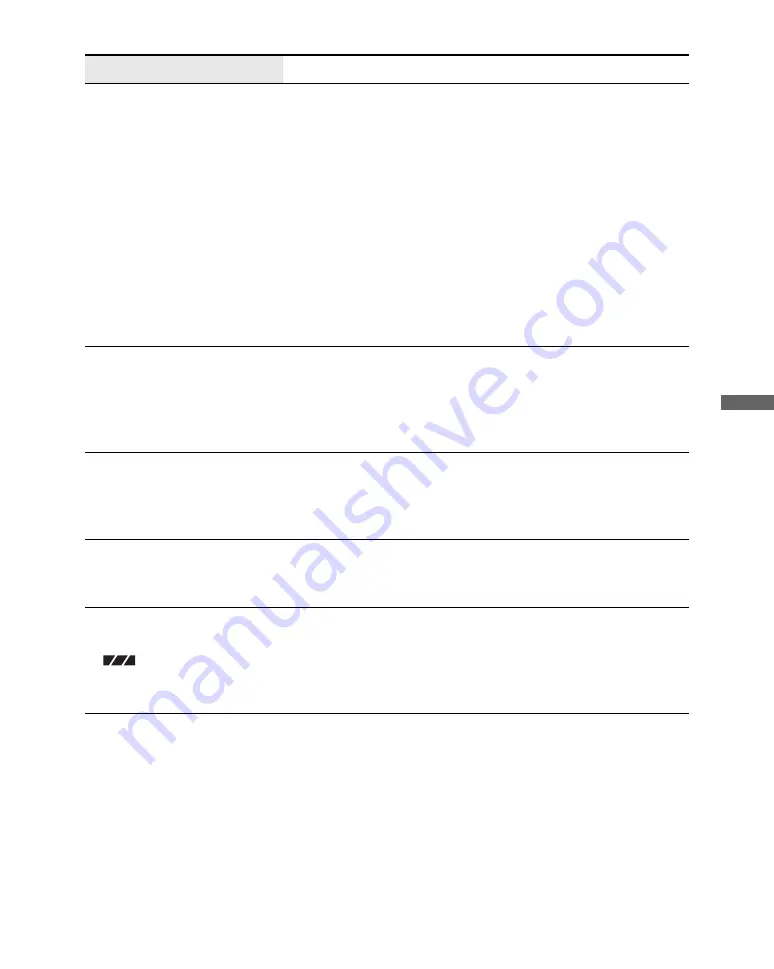
Ad
d
itiona
l In
fo
rm
ation
99
The AIBO
®
Entertainment
Robot does not respond to
AIBO cards.
• The AIBO robot cannot easily identify the card.
c
Make sure that you hold the card at right angles to the
AIBO robot’s line of vision, so that it can see the entire
card. Remember that the AIBO robot will not be able to
recognize the card if it is partially hidden by fingers or parts
of your clothing, or if the room is too dark or the AIBO card
is lit from the rear.
• The AIBO robot does not respond to AIBO cards while you
are making settings using the voice guide.
• The AIBO robot may also ignore AIBO cards when it is
looking for the Energy Station in order to charge itself.
• The AIBO robot will not respond to AIBO cards if it is at the
puppy stage.
The AIBO robot goes into
Stop mode when placed on
Energy Station.
• There is a problem with the connection between the Energy
Station and the AC adapter, or between the AC adapter and the
AC outlet.
c
Make sure that all connections are correctly established
(page 32).
When a button is pressed, the
battery level indicator on the
Energy Station LCD display
flashes.
• The AIBO robot is not correctly positioned on the Energy
Station.
c
Press the button again after correctly positioning the AIBO
robot on the Energy Station (page 32).
The battery level indicator is
not shown on the LCD
display.
• No battery is inserted in the AIBO robot.
c
Insert the battery before placing the AIBO robot on the
Energy Station.
All three segments of the
battery level indicator
(
) on the LCD display
are flashing simultaneously.
• Charging could not be carried out correctly.
c
Check to see if the battery is inserted correctly into the
AIBO robot. If the flashing continues even though the
battery is inserted correctly, contact the AIBO Customer
Link (customer service).
Symptom
• Cause
c
Remedy (see page)
Summary of Contents for Aibo ERS-7
Page 1: ...User s Guide Basic 4 6 7 8 7 9 3 1 1 1 Printed in Japan 2003 Sony Corporation 4 678 793 11 1 ...
Page 12: ......
Page 26: ......
Page 56: ......
Page 68: ......
Page 90: ......
Page 119: ...Reference Material 119 ...
Page 120: ...User s Guide Basic 4 6 7 8 7 9 3 1 1 1 Printed in Japan 2003 Sony Corporation 4 678 793 11 1 ...