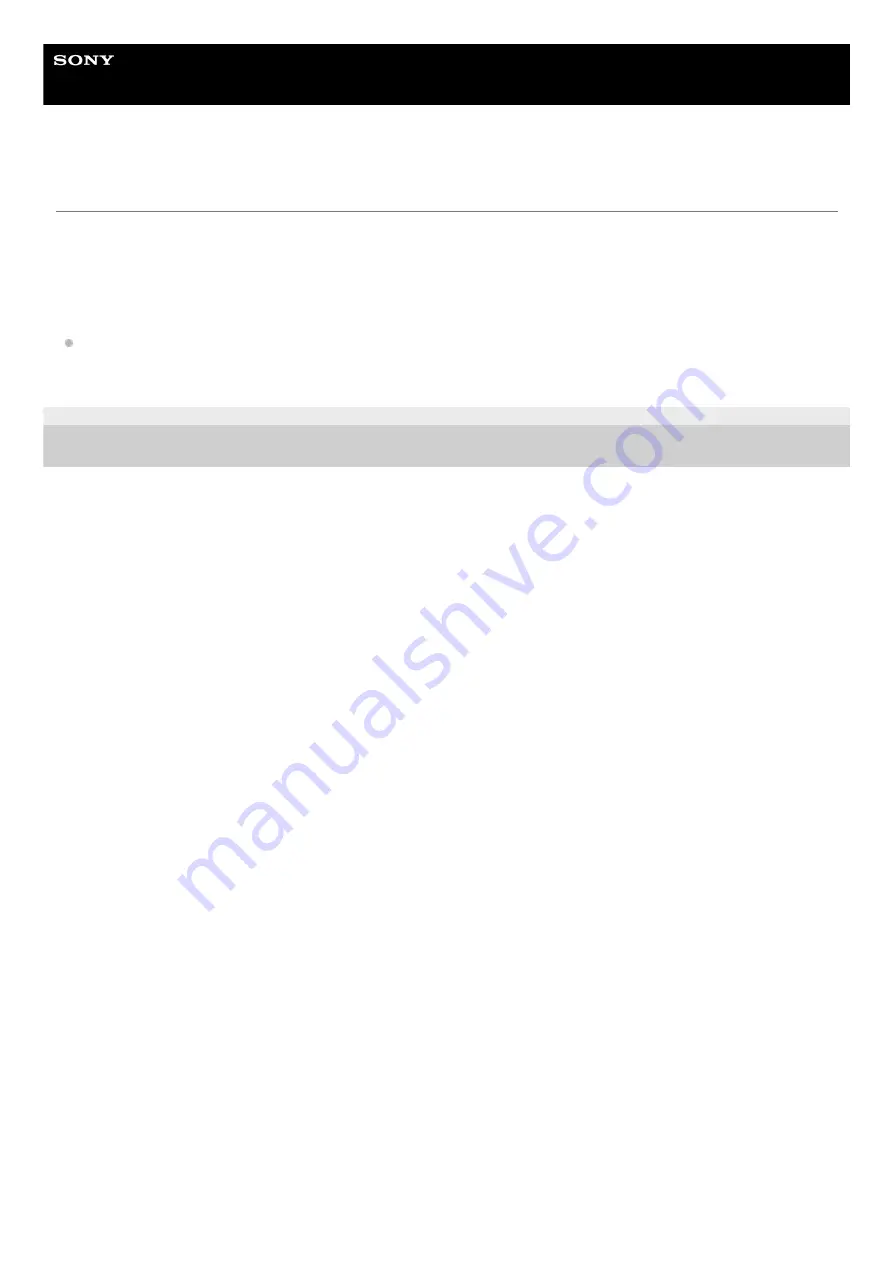
Interchangeable Lens Digital Camera
ILCE-7RM3A
α7RIII
AVCHD format
The AVCHD format was developed for high-definition digital video cameras when recording an HD (High-Definition)
signal using high-efficiency compression coding technology. The MPEG-4 AVC/H.264 format is used to compress video
data, and the Dolby Digital or Linear PCM system is used to compress audio data.
The MPEG-4 AVC/H.264 format is capable of compressing images at higher efficiency than that of the conventional
image compressing format.
As the AVCHD format uses compression coding technology, the picture may be unstable in scenes where the screen,
angle of view, or brightness, etc. change drastically, but this is not a malfunction.
5-026-816-11(1) Copyright 2021 Sony Corporation
646
Summary of Contents for A7RIII ILCE-7RM3A
Page 90: ... 2021 Sony Corporation Printed in Thailand ...
Page 138: ...DISP Button Monitor Finder 5 026 816 11 1 Copyright 2021 Sony Corporation 47 ...
Page 146: ...5 026 816 11 1 Copyright 2021 Sony Corporation 55 ...
Page 189: ...Focus Standard 5 026 816 11 1 Copyright 2021 Sony Corporation 98 ...
Page 222: ...131 ...
Page 233: ...Related Topic Touch Operation 5 026 816 11 1 Copyright 2021 Sony Corporation 142 ...
Page 235: ...Aspect Ratio still image 5 026 816 11 1 Copyright 2021 Sony Corporation 144 ...
Page 244: ...S Q Motion Exposure Mode 5 026 816 11 1 Copyright 2021 Sony Corporation 153 ...
Page 252: ...5 026 816 11 1 Copyright 2021 Sony Corporation 161 ...
Page 263: ...5 026 816 11 1 Copyright 2021 Sony Corporation 172 ...
Page 287: ...5 026 816 11 1 Copyright 2021 Sony Corporation 196 ...
Page 313: ...5 026 816 11 1 Copyright 2021 Sony Corporation 222 ...
Page 460: ...Related Topic Bluetooth Settings Version 5 026 816 11 1 Copyright 2021 Sony Corporation 369 ...
Page 488: ...Aspect Ratio still image 5 026 816 11 1 Copyright 2021 Sony Corporation 397 ...
Page 518: ...Focus Standard 5 026 816 11 1 Copyright 2021 Sony Corporation 427 ...
Page 540: ...5 026 816 11 1 Copyright 2021 Sony Corporation 449 ...
Page 552: ...5 026 816 11 1 Copyright 2021 Sony Corporation 461 ...
Page 560: ...5 026 816 11 1 Copyright 2021 Sony Corporation 469 ...
Page 649: ...Related Topic Bluetooth Settings Version 5 026 816 11 1 Copyright 2021 Sony Corporation 558 ...
Page 685: ...Related Topic Touch Operation 5 026 816 11 1 Copyright 2021 Sony Corporation 594 ...
Page 758: ...5 026 816 11 1 Copyright 2021 Sony Corporation 667 ...
















































