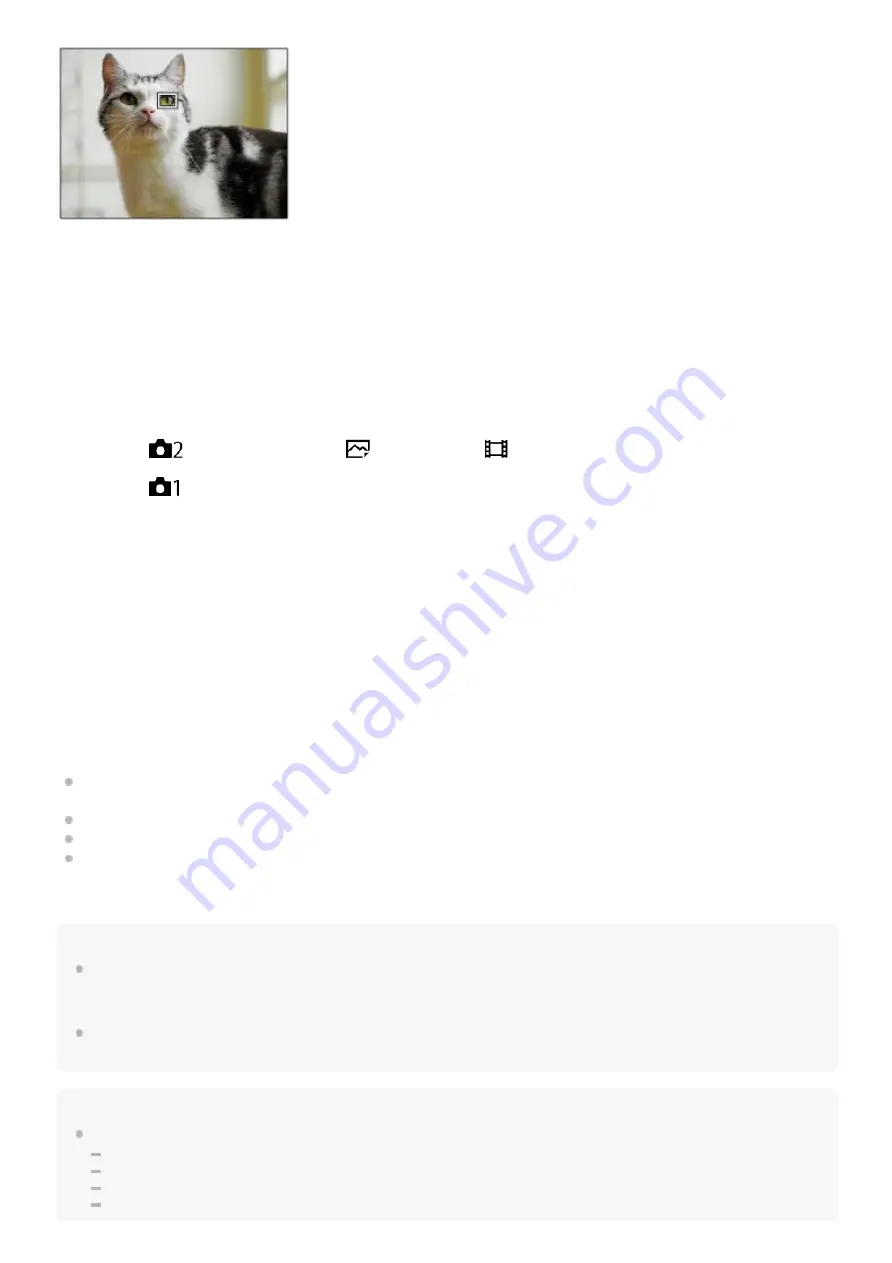
[Eye AF] by custom key
The Eye AF function can also be used by assigning [Eye AF] to a custom key. The camera can focus on eyes as long as
you are pressing the key. This is useful when you want to temporarily apply the Eye AF function to the entire screen
regardless of the setting for [Focus Area]. The camera does not focus automatically if no faces or eyes are detected.
(Note: When you try to focus on eyes by pressing the shutter button halfway down, the camera only detects faces or
eyes inside or around the focus area designated with [Focus Area]. If the camera detects no faces or eyes, it performs
normal auto-focusing.)
[Switch Right/Left Eye] by custom key
When [Subject Detection] is set to [Human] and [Right/Left Eye Select] is set to [Right Eye] or [Left Eye], you can switch
the eye to be detected by pressing the custom key to which you have assigned the [Switch Right/Left Eye] function.
When [Right/Left Eye Select] is set to [Auto], you can temporarily switch the eye to be detected by pressing the custom
key to which you have assigned the [Switch Right/Left Eye] function.
The temporary left/right selection is cancelled when you perform the following operations, etc. The camera returns to
automatic eye detection.
Pressing the center of the control wheel
Stopping pressing the shutter button halfway down (only during still image shooting)
Stopping pressing the custom key to which [AF On] or [Eye AF] is assigned (only during still image shooting)
Pressing the MENU button
Hint
When [Right/Left Eye Select] is not set to [Auto], or you execute [Switch Right/Left Eye] using the custom key, the eye detection
frame appears. Even when [Right/Left Eye Select] is set to [Auto], if [Face/Eye Frame Display] is set to [On], the eye detection
frame will appear over detected eyes during movie shooting.
If you want the face or eye detection frame to disappear within a certain period of time after the camera has focused on the face
or eye, set [AF Area Auto Clear] to [On].
Note
When [Subject Detection] is set to [Animal], the following functions cannot be used.
Right/Left Eye Select
Eye detection when shooting movies
Face Priority in Multi Metering
Regist. Faces Priority
MENU →
(Camera Settings2) → [
Custom Key] or [
Custom Key] → desired key, then assign the [Eye
AF] function to the key.
1.
MENU →
(Camera Settings1) → [Face/Eye AF Set.] → [Subject Detection] → desired setting.
2.
Point the camera at the face of a human or animal, and press the key to which you have assigned the [Eye AF]
function.
To shoot a still image, press the shutter button while pressing the key.
3.
420
Summary of Contents for A7C
Page 23: ...5 021 699 11 1 Copyright 2020 Sony Corporation 23 ...
Page 28: ...5 021 699 11 1 Copyright 2020 Sony Corporation 28 ...
Page 34: ...5 021 699 11 1 Copyright 2020 Sony Corporation 34 ...
Page 50: ...DISP Button Monitor Finder 5 021 699 11 1 Copyright 2020 Sony Corporation 50 ...
Page 57: ...5 021 699 11 1 Copyright 2020 Sony Corporation 57 ...
Page 99: ...Focus Magnifier 5 021 699 11 1 Copyright 2020 Sony Corporation 99 ...
Page 101: ...101 ...
Page 135: ...135 ...
Page 144: ...144 ...
Page 149: ...Related Topic Touch Operation 5 021 699 11 1 Copyright 2020 Sony Corporation 149 ...
Page 155: ...Aspect Ratio still image 5 021 699 11 1 Copyright 2020 Sony Corporation 155 ...
Page 161: ...5 021 699 11 1 Copyright 2020 Sony Corporation 161 ...
Page 169: ...5 021 699 11 1 Copyright 2020 Sony Corporation 169 ...
Page 180: ...Auto HDR 5 021 699 11 1 Copyright 2020 Sony Corporation 180 ...
Page 206: ...5 021 699 11 1 Copyright 2020 Sony Corporation 206 ...
Page 222: ...Wireless Flash 5 021 699 11 1 Copyright 2020 Sony Corporation 222 ...
Page 260: ...5 021 699 11 1 Copyright 2020 Sony Corporation 260 ...
Page 364: ...Related Topic Bluetooth Settings 5 021 699 11 1 Copyright 2020 Sony Corporation 364 ...
Page 386: ...5 021 699 11 1 Copyright 2020 Sony Corporation 386 ...
Page 392: ...Aspect Ratio still image 5 021 699 11 1 Copyright 2020 Sony Corporation 392 ...
Page 442: ...Auto HDR 5 021 699 11 1 Copyright 2020 Sony Corporation 442 ...
Page 461: ...5 021 699 11 1 Copyright 2020 Sony Corporation 461 ...
Page 472: ...Focus Magnifier 5 021 699 11 1 Copyright 2020 Sony Corporation 472 ...
Page 530: ...530 ...
Page 556: ...Related Topic Bluetooth Settings 5 021 699 11 1 Copyright 2020 Sony Corporation 556 ...
Page 594: ...Related Topic Touch Operation 5 021 699 11 1 Copyright 2020 Sony Corporation 594 ...
Page 604: ...5 021 699 11 1 Copyright 2020 Sony Corporation 604 ...
Page 660: ...5 021 699 11 1 Copyright 2020 Sony Corporation 660 ...






























