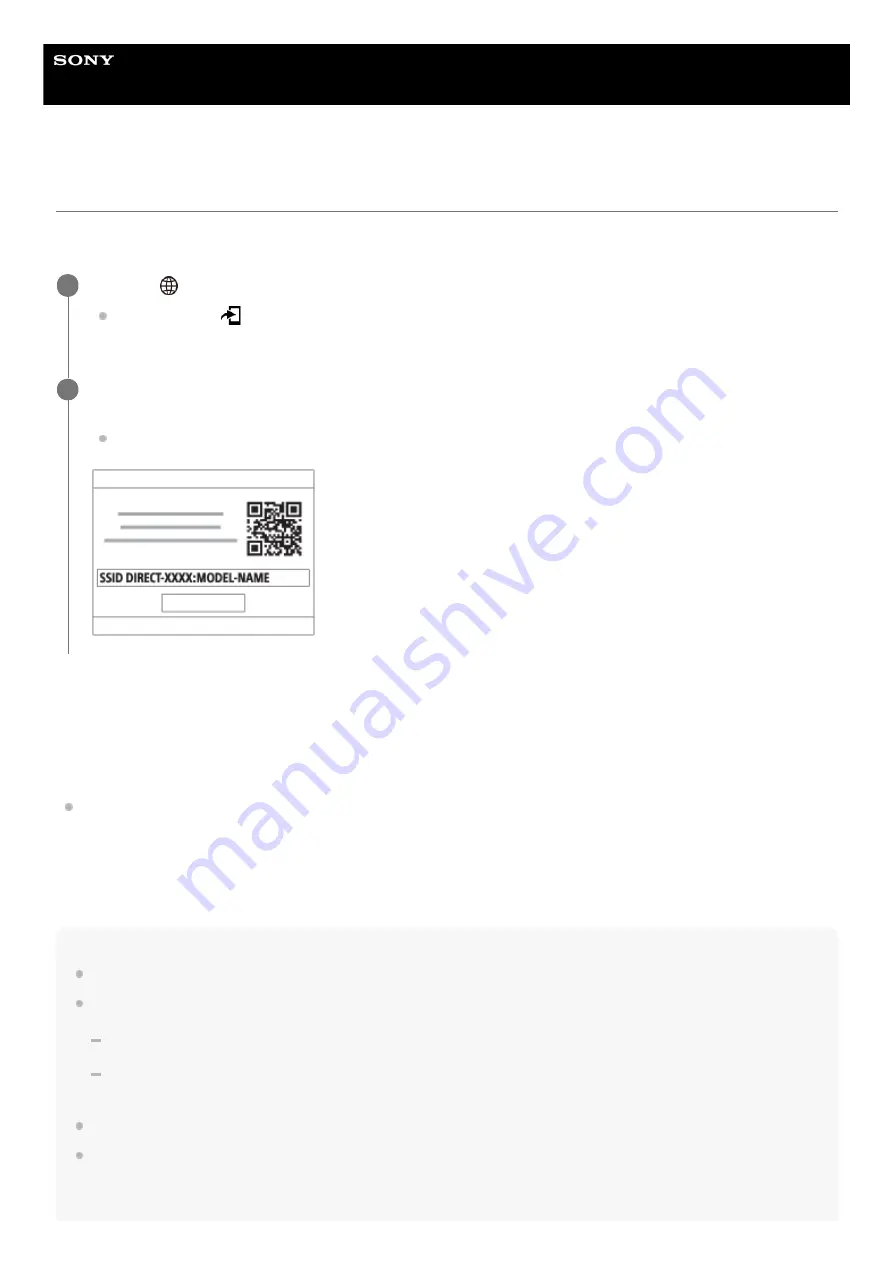
Interchangeable Lens Digital Camera
ILCE-7C
α7C
Send to Smartphone Func.: Send to Smartphone
You can transfer still images, movies, slow-motion movies, or quick-motion movies to a smartphone and view them. The
application Imaging Edge Mobile must be installed on your smartphone.
Menu item details
Select on This Device:
Selects an image on the product to be transferred to the smartphone.
(1) Select from among [This Image], [All with this date] or [Multiple Images].
The options displayed may differ depending on the View Mode selected on the camera.
(2) If you select [Multiple Images], select the desired images using the center of the control wheel, then press MENU →
[Enter].
Select on Smartphone:
Displays all images recorded on the product’s memory card on the smartphone.
Note
You can only transfer images that are saved on the camera's memory card.
You can select an image size to be sent to the smartphone from [Original], [2M] or [VGA].
To change the image size, refer to the following steps.
For Android smartphone
Start Imaging Edge Mobile, and change the image size by [Settings] → [Copy Image Size].
For iPhone/iPad
Select Imaging Edge Mobile in the setting menu, and change the image size by [Copy Image Size].
RAW images are converted to JPEG format when they are sent.
Depending on the smartphone, the transferred movie may not be played back correctly. For example, the movie may not play
smoothly, or there may be no sound.
MENU →
(Network) → [Send to Smartphone Func.] → [Send to Smartphone] → desired setting.
If you press the
(Send to Smartphone) button in playback mode, the setting screen for [Send to
Smartphone] will appear.
1
If the product is ready for the transfer, the information screen appears on the product. Connect the
smartphone and the product using that information.
The setting method for connecting the smartphone and the product varies depending on the smartphone.
2
354
Summary of Contents for A7C
Page 23: ...5 021 699 11 1 Copyright 2020 Sony Corporation 23 ...
Page 28: ...5 021 699 11 1 Copyright 2020 Sony Corporation 28 ...
Page 34: ...5 021 699 11 1 Copyright 2020 Sony Corporation 34 ...
Page 50: ...DISP Button Monitor Finder 5 021 699 11 1 Copyright 2020 Sony Corporation 50 ...
Page 57: ...5 021 699 11 1 Copyright 2020 Sony Corporation 57 ...
Page 99: ...Focus Magnifier 5 021 699 11 1 Copyright 2020 Sony Corporation 99 ...
Page 101: ...101 ...
Page 135: ...135 ...
Page 144: ...144 ...
Page 149: ...Related Topic Touch Operation 5 021 699 11 1 Copyright 2020 Sony Corporation 149 ...
Page 155: ...Aspect Ratio still image 5 021 699 11 1 Copyright 2020 Sony Corporation 155 ...
Page 161: ...5 021 699 11 1 Copyright 2020 Sony Corporation 161 ...
Page 169: ...5 021 699 11 1 Copyright 2020 Sony Corporation 169 ...
Page 180: ...Auto HDR 5 021 699 11 1 Copyright 2020 Sony Corporation 180 ...
Page 206: ...5 021 699 11 1 Copyright 2020 Sony Corporation 206 ...
Page 222: ...Wireless Flash 5 021 699 11 1 Copyright 2020 Sony Corporation 222 ...
Page 260: ...5 021 699 11 1 Copyright 2020 Sony Corporation 260 ...
Page 364: ...Related Topic Bluetooth Settings 5 021 699 11 1 Copyright 2020 Sony Corporation 364 ...
Page 386: ...5 021 699 11 1 Copyright 2020 Sony Corporation 386 ...
Page 392: ...Aspect Ratio still image 5 021 699 11 1 Copyright 2020 Sony Corporation 392 ...
Page 442: ...Auto HDR 5 021 699 11 1 Copyright 2020 Sony Corporation 442 ...
Page 461: ...5 021 699 11 1 Copyright 2020 Sony Corporation 461 ...
Page 472: ...Focus Magnifier 5 021 699 11 1 Copyright 2020 Sony Corporation 472 ...
Page 530: ...530 ...
Page 556: ...Related Topic Bluetooth Settings 5 021 699 11 1 Copyright 2020 Sony Corporation 556 ...
Page 594: ...Related Topic Touch Operation 5 021 699 11 1 Copyright 2020 Sony Corporation 594 ...
Page 604: ...5 021 699 11 1 Copyright 2020 Sony Corporation 604 ...
Page 660: ...5 021 699 11 1 Copyright 2020 Sony Corporation 660 ...






























