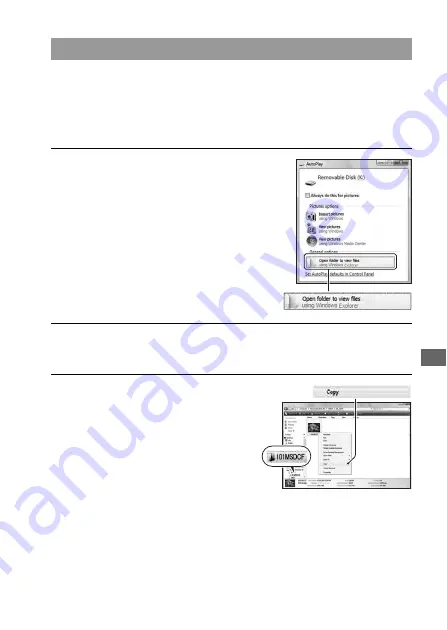
Vie
w
ing
im
age
s o
n
a co
mp
uter
133
For Windows
This section describes an example of copying images to a “Documents”
(For Windows XP: “My Documents”) folder.
When you use the supplied “PMB” software, you can copy images easily
(page 139).
Stage 2: Copying images to a computer
1
Click [Open folder to view files]
(For Windows XP: [Open folder to
view files]
t
[OK]) as the wizard
screen appears automatically on
the desktop.
• When the wizard screen does not
appear, click [Computer] (For
Windows XP: [My Computer])
t
[Removable Disk].
2
Double-click [DCIM].
• You can also import images directly using “PMB.”
3
Double-click the folder where the
image files you want to copy are
stored.
Then, right-click an image file to
display the menu and click
[Copy].
• On the storage destination of the image
files, see page 137.
















































