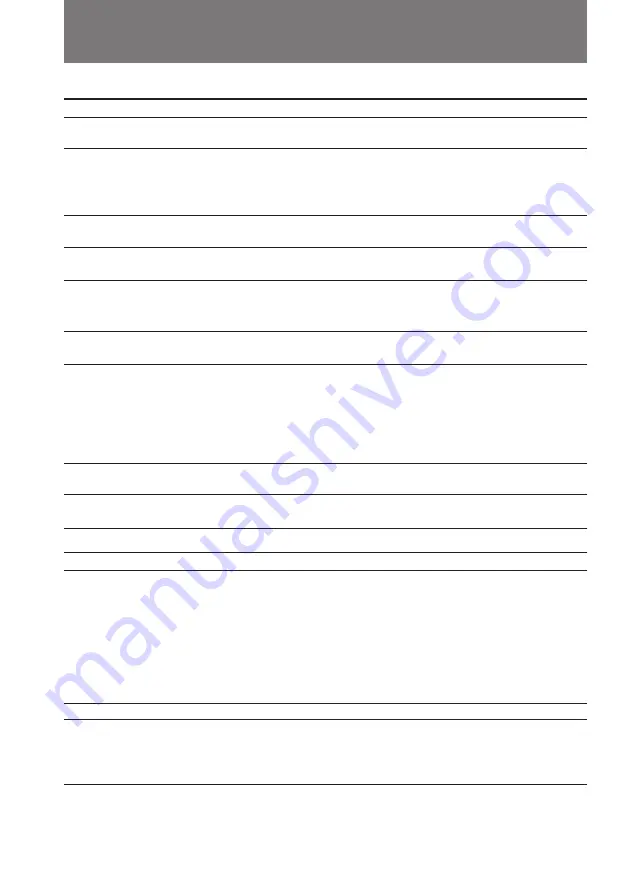
66
Symptom
The image on the viewfinder
screen is not clear.
A vertical band appears when a
subject such as lights or a candle
flame is shot against a dark
background.
A vertical band appears when
shooting a very bright subject.
The playback picture is not clear.
The picture is “noisy”.
The picture does not appear in the
viewfinder.
An unknown picture is displayed
in the viewfinder or on the LCD
screen.
The picture does not appear on
the LCD screen.
The five digit code appears.
• The viewfinder lens is not adjusted.
m
Adjust the viewfinder lens. (p. 11)
• The contrast between the subject and background is too
high. The camcorder is not malfunctioning.
m
Change locations.
• The camcorder is not malfunctioning.
• EDIT is set to ON in the menu system.
m
Set it to OFF. (p. 29)
• The video heads may be dirty.
m
Clean the heads using the Sony V8-25CLH cleaning
cassette (not supplied). (p. 59)
• The LCD panel is open.
m
Close the LCD panel. (p. 15)
• If 10 minutes elapse after you set the POWER switch to
CAMERA without inserting a cassette, the camcorder
automatically starts the demonstration or DEMO is set to
ON in the menu system.
m
Insert the cassette and the demonstration stops.
You can deactivate the demonstration. (p. 28)
• Incorporated fluorescent tube is worn out.
m
Please contact your nearest Sony dealer.
• The self-diagnosis function is activated.
m
Check the code and solve the problem. (p. 68)
Cause and/or Corrective Action
Symptom
The supplied Remote
Commander does not work.
There is dust in the viewfinder.
The picture from a TV or VCR
does not appear even when the
camcorder is connected to outputs
on the TV or VCR.
Trouble check
Cause and/or Corrective Action
• COMMANDER is set to OFF in the menu system.
m
Set it to ON. (p. 27)
• Something is blocking the infrared rays.
m
Remove the obstacle.
• The batteries are not inserted with the correct polarity.
m
Insert the batteries with the correct polarity. (p. 74)
• The batteries are dead.
m
Insert new ones. (p. 74)
• Detach the eyecup and clean the viewfinder lens. (p. 60)
• DISPLAY is set to V-OUT/LCD in the menu system.
m
Set it to LCD. (p. 27)
Others
Picture
Summary of Contents for 64
Page 79: ...79 Additional information ...















































