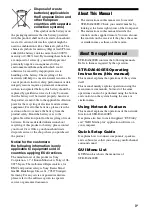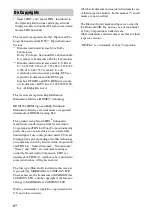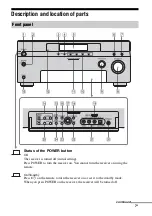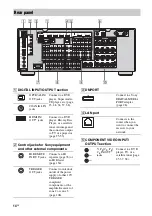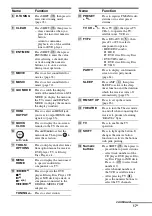6
GB
System settings .........................................116
Operating without connecting to a TV .....117
Operating each component using the
remote ..................................................122
Programming the remote ..........................125
Performing several commands in sequence
automatically (Macro Play) .................129
Setting remote commander codes that are not
stored in the remote .............................131
Clearing all the contents of the remote’s
memory ................................................132
Using On-screen Remote
(Quick Click)
Operating components or lighting connected
to the receiver using the on screen remote
(Quick Click) .......................................133
Preparing Quick Click ..............................134
Using Quick Click ....................................135
Setting components that are operated by the
on-screen remote .................................141
Performing several commands in sequence
automatically with Quick Click (Macro
Play) .....................................................144
Setting remote control codes that are not
stored in Quick Click ...........................146
Resetting the remote code for Quick
Click ....................................................147
Glossary ....................................................149
Precautions ...............................................152
Troubleshooting ........................................153
Specifications ............................................159
Index .........................................................161