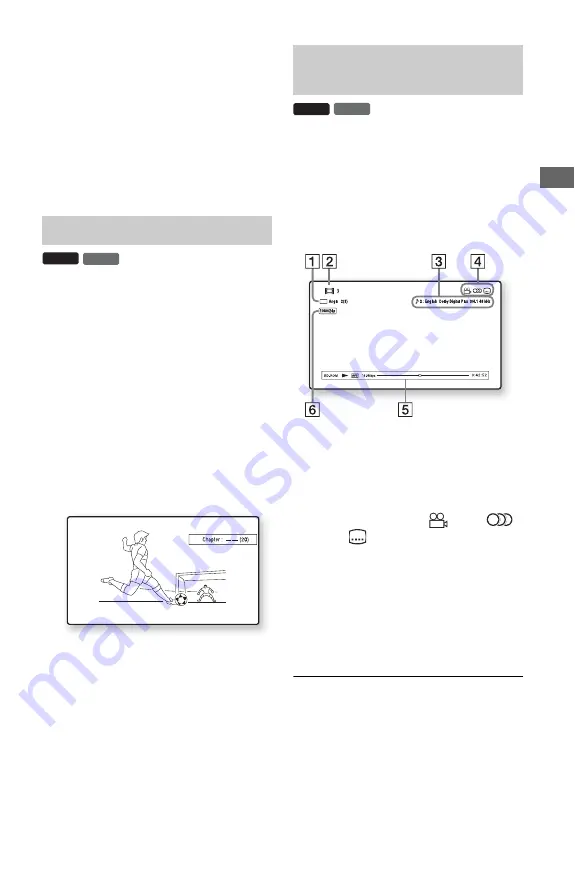
35
P
lay
ba
ck
To cancel Scene Search mode
Press SCENE SEARCH, ENTER,
N
, or
X
.
Playback starts from the point you pressed
the button.
b
• The Scene Search function is available for titles
longer than 100 seconds and shorter than 100
hours.
• The Scene Search function may not be available
depending on the disc.
You can search for a chapter if the title
contains chapter marks.
1
Press OPTIONS during playback or in
pause mode.
The options menu appears.
2
Select a search method using
M
/
m
,
and press ENTER.
“Title Search” (for BD-ROMs/DVD
VIDEOs)
“Chapter Search”
The display for entering the number
appears.
Example: Chapter Search
3
Enter the number of the title or chapter
using the number buttons.
If you make a mistake, press CLEAR,
and re-enter another number.
4
Press ENTER.
After a while, the player starts playback
from the selected number.
You can check the title information,
including the video transmission rate, etc.
Press DISPLAY.
The displayed information differs depending
on the disc type and player status.
Example: When playing a BD-ROM
A
The current selected angle
B
Title number or name
C
The currently selected audio or subtitle
setting
D
Available functions (
angle/
audio/
subtitle)
E
Playback information
Displays Disc type/Play mode/Video
codec/Bit rate/Playing status bar/
Playing time (Remaining time*)
F
Output resolution/Video frequency
* Displayed when you press TIME repeatedly.
z
• You can also check the playback information in
the front panel display (page 11).
• Press SUBTITLE, AUDIO, or ANGLE, and you
can check each type of information.
Searching for a Title/Chapter
DVD
BD
Displaying the playing time and
play information
DVD
BD
,
continued
















































