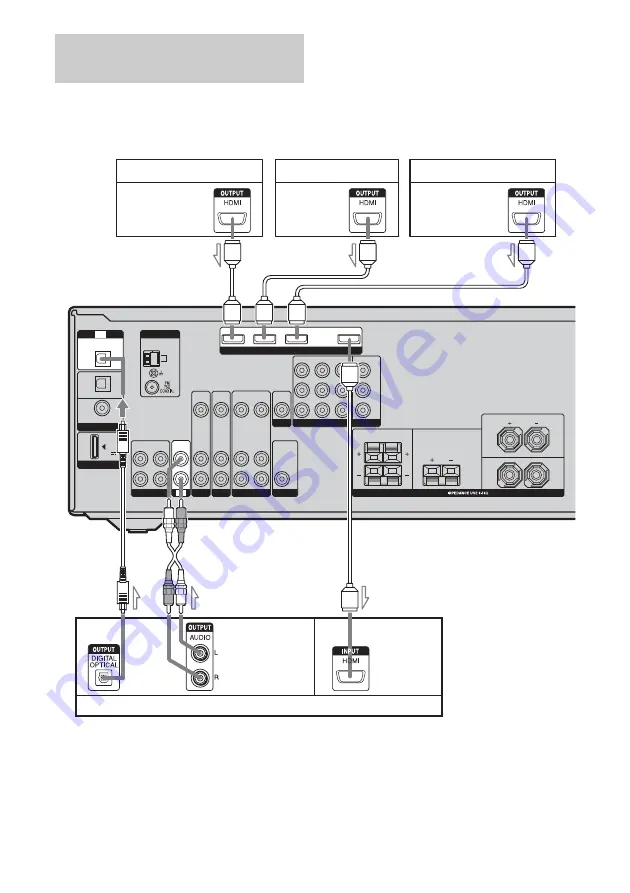
58
GB
Before connecting cords, be sure to disconnect
the AC power cord.
To enjoy TV multi channel
surround sound broadcasting
You can listen to TV multi channel surround
sound broadcasting from the speakers
connected to the receiver.
Connect the OPTICAL output jack of the TV
to the OPTICAL IN jack of the receiver.
a)
Connect at least one of the audio cords (
B
or
C
).
Connecting a TV and other
components
AM
OUT
IN
L
R
Y
P
B
/
C
B
P
R
/
C
R
DIGITAL
(ASSIGNABLE)
DMPORT
OPTICAL
SAT
IN
DVD
IN
COAXIAL
ANTENNA
SUB WOOFER
AUDIO
IN
VIDEO
IN
SAT
MONITOR
COMPONENT VIDEO
AUDIO
IN
VIDEO
IN
AUDIO
IN
VIDEO
IN
DVD
AUDIO
OUT
AUDIO
OUT
VIDEO
OUT
VIDEO
OUT
SAT IN
DVD IN
VIDEO 1 IN MONITOR OUT
VIDEO 1
SURROUND
CENTER
L
R
FRONT
L
R
SPEAKERS
DC5V
0.7A MAX
IN
OPTICAL
IN
TV
HDMI
OUT
SA-CD/CD/CD-R
TV
SAT IN
DVD IN
BD IN
Satellite tuner/Set-top box
A
HDMI cable (not supplied)
We recommend that you use a Sony HDMI cable.
B
Optical digital cord (not supplied)
a)
C
Audio cord (not supplied)
a)
DVD player
Blu-ray disc player
Audio/video
signals
Audio/video
signals
Audio/video
signals
Audio signals
TV, etc.
Audio/video
signals
A
A
A
A
C
B






























