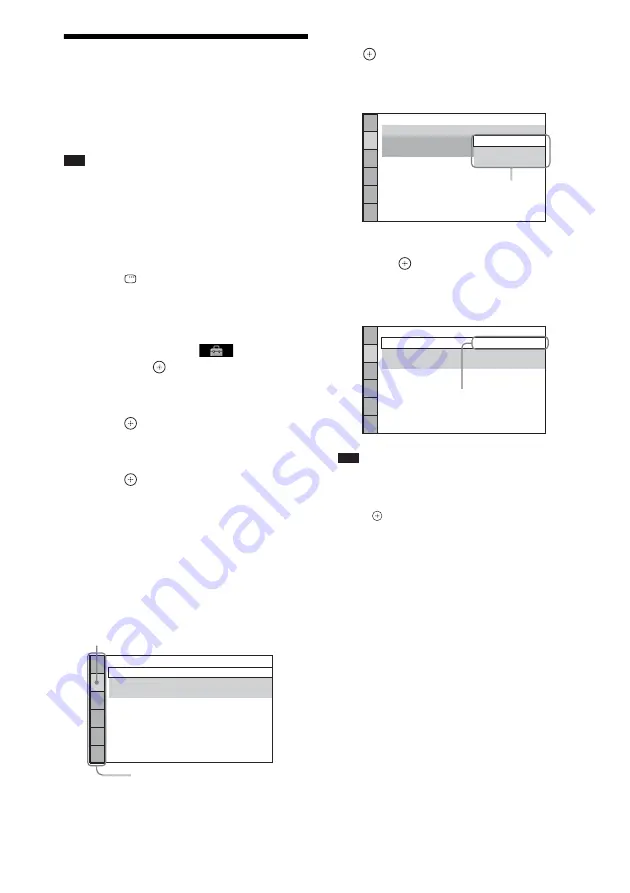
46
GB
Using the Setup Display
You can make various adjustments of items such
as picture and sound.
Displayed items vary depending on the country
model.
Note
• Playback settings stored in the disc take priority over
the Setup Display settings and not all the functions
described may work.
1
Press FU/– repeatedly until
“DVD” appears in the front panel
display.
2
Press
DISPLAY while the system is
in stop mode.
The Control Menu display appears on the
TV screen.
3
Press
X
/
x
to select
[SETUP],
then press
.
The options for [SETUP] appear.
4
Press
X
/
x
to select [CUSTOM], then
press .
The Setup Display appears.
5
Press
X
/
x
to select the setup item, then
press .
• [LANGUAGE SETUP] (page 47)
• [VIDEO SETUP] (page 47)
• [HDMI SETUP] (page 48)
• [AUDIO SETUP] (page 49)
• [SYSTEM SETUP] (page 50)
• [SPEAKER SETUP] (page 51)
Example: [VIDEO SETUP]
6
Press
X
/
x
to select an item, then press
.
The options for the selected item appear.
Example: [TV TYPE]
7
Press
X
/
x
to select a setting, then
press .
The setting is selected and setup is
complete.
Note
• When you turn the system on after resetting and no
disc is in the unit, the guide message appears on the
TV screen. To perform the Quick Setup (page 20),
press
. To return to normal screen, press CLEAR.
To reset all of the [SETUP]
settings
To reset all of the [SETUP] settings, see
“Returning the [SETUP] settings to the default”
(page 78).
VIDEO SETUP
LINE:
TV TYPE:
PAUSE MODE:
16:9
VIDEO
AUTO
Selected item
Setup items
VIDEO SETUP
LINE:
TV TYPE:
PAUSE MODE:
16:9
OFF
FULL
AUTO
16:9
4:3 LETTER BOX
4:3 PAN SCAN
Options
VIDEO SETUP
LINE:
TV TYPE:
PAUSE MODE:
4:3 LETTER BOX
VIDEO
AUTO
Selected setting
Summary of Contents for 3-283-036-11(3)
Page 103: ......
















































