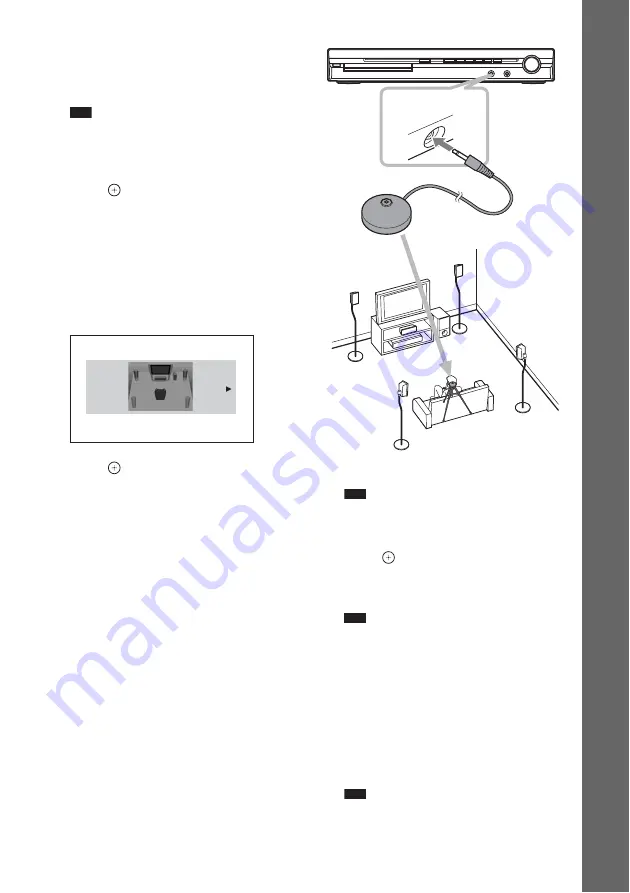
21
GB
Ge
tting Star
te
d
9
Press
X
/
x
to select the output method
for video signals.
• [VIDEO]: outputs video signals.
• [RGB]: outputs RGB signals.
Note
• If your TV does not accept RGB signals, no
picture appears on the TV screen even if you
select [RGB]. Refer to the operating instructions
supplied with your TV.
10
Press .
The Setup Display for selecting the speaker
formation appears.
11
Press
C
/
c
to select the speaker
formation image as the speakers are
actually positioned.
For details, see “Getting Optimal Surround
Sound for a Room” (page 71).
12
Press .
13
Connect the calibration mic to the
A.CAL MIC jack on the front panel.
Set up the calibration mic at the ear level
using a tripod, etc. (not supplied). The front
of each speaker should face the calibration
mic, and there should be no obstruction
between the speakers and the calibration
mic.
14
Press
C
/
c
to select [YES].
Note
• Make sure that the headphones are not
connected to the unit. You cannot operate
following Steps with the headphones connected.
15
Press .
[AUTO CALIBRATION] starts.
Be quiet during the measurement.
Note
• Loud test sound is output when [AUTO
CALIBRATION] starts. You cannot turn the
volume down. Give consideration to children
and neighbors.
• Avoid being in the measurement area and
making noise during the measurement (which
takes about 3 minutes), as it may interfere with
measurement.
16
Unplug the calibration mic and press
C
/
c
to select [YES].
Note
• The environment of the room in which the
system is installed may affect measurements.
SPEAKER FORMATION
STANDARD
AUDIO IN / A.C
AL MIC
Calibration mic
Summary of Contents for 3-283-036-11(3)
Page 103: ......






























