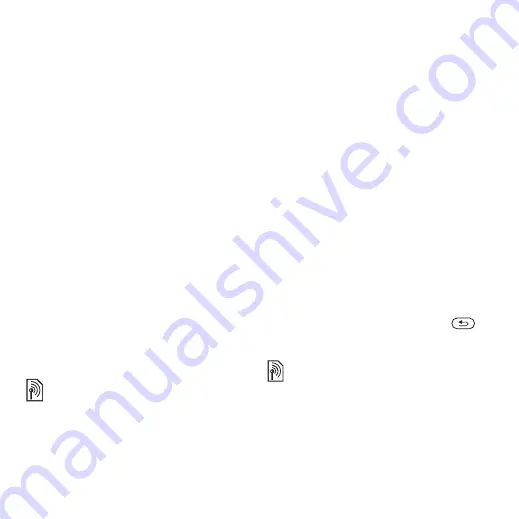
39
Messaging
This is the Internet version of the user’s guide. ©Print only for private use.
To add a template
1
}
}
}
}
.
2
To add new items (pictures, sounds,
and so on), use the navigation keys to
scroll to the options.
3
}
}
to save the
template.
To use a template
1
}
}
and select
a template from the list
}
the template as it is or
}
}
}
,
enter a title
}
2
}
and select a recipient to
send the message to or select a
template from the list
}
}
3
Select from
,
, or
.
Voice messages
Send and receive a sound recording
as a voice message.
To record and send a voice message
1
}
}
}
.
2
Record your message.
}
to end.
3
}
to send the message.
4
}
for an email
recipient or
}
for a
recipient phone number or
}
for a number or group in
Contacts or select from last used
recipients
}
Receiving voice messages
When you receive an automatically
downloaded voice message, the voice
message appears in the activity menu
if
.
}
to listen to the message.
, you are
asked if you want to listen to the voice
message.
}
to play the message
or
}
if you want to play the
message later. When you have
listened to the voice message
}
to view a list of options. Press
to
close the message.
Read your email messages in your
phone at any time. Write a message,
attach a camera picture or sound
recording and send it to your friends
or colleagues. You can also reply to
and forward emails in your phone, just
as you can on your computer.
The sender and receiver must have a
subscription supporting picture messag-
ing.
















































