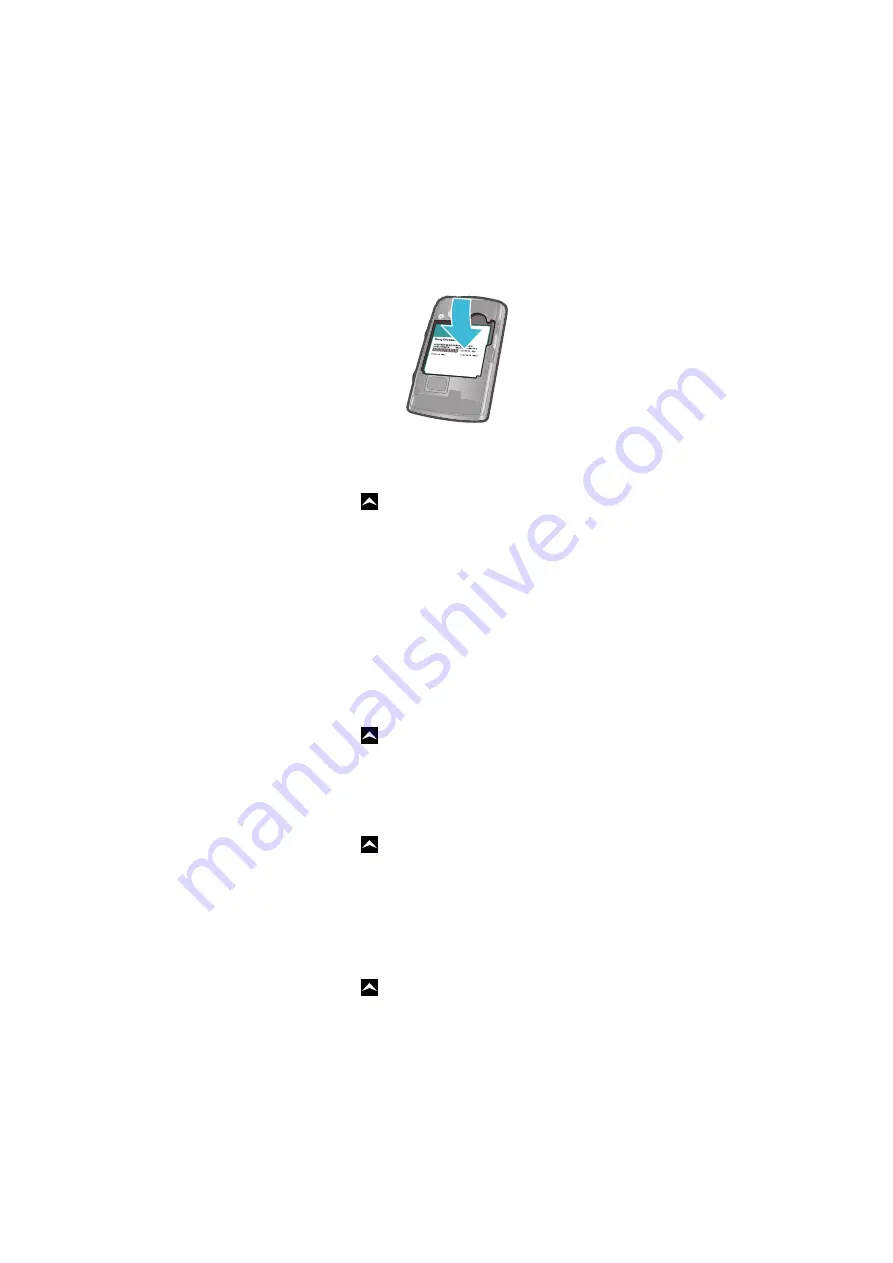
Locking and protecting your phone
IMEI number
Every phone has a unique IMEI (International Mobile Equipment Identity) number. You
should keep a copy of this number. If your phone is stolen, your network provider can use
your IMEI number to stop the phone from accessing the network in your country.
To view your IMEI number
•
You can find the IMEI number under the battery.
To view your IMEI number in the phone
1
From the Home screen, drag upwards.
2
Find and tap
Settings
>
About phone
>
Status
.
3
Scroll to
IMEI
to view the
IMEI
number.
SIM card protection
The SIM card lock only protects your subscription. Your phone will still work with a new
SIM card. If the SIM card lock is on, you have to enter a PIN (Personal Identity Number). If
you enter your PIN incorrectly more times than the maximum number of attempts allowed,
your SIM card will become blocked. You need to enter your PUK (Personal Unblocking Key)
and then a new PIN. Your PIN, PIN2 and PUK are supplied by your network operator.
To enable the SIM card PIN lock
1
From the Home screen, drag upwards.
2
Find and tap
Settings
>
Location & security
>
Set up SIM card lock
>
Lock SIM
card
.
3
Enter the SIM card PIN and tap
OK
.
To change the SIM card PIN
1
From the Home screen, drag upwards.
2
Find and tap
Settings
>
Location & security
>
Set up SIM card lock
>
Change
SIM PIN
.
3
Enter the old SIM card PIN and tap
OK
.
4
Enter the new SIM card PIN and tap
OK
.
5
Re-type the new SIM card PIN and tap
OK
.
To change the SIM card PIN2
1
From the Home screen, drag upwards.
2
Find and tap
Settings
>
Call settings
>
Fixed dialling numbers
>
Change PIN2
.
3
Enter the old SIM card PIN2 and tap
OK
.
4
Enter the new SIM card PIN2 and tap
OK
.
5
Confirm the new PIN2 and tap
OK
.
93
This is an Internet version of this publication. © Print only for private use.









































