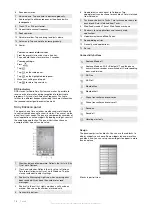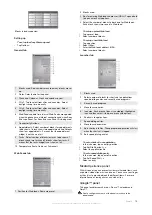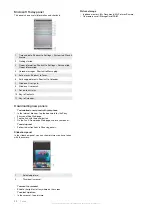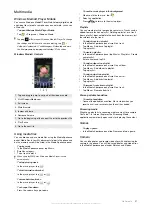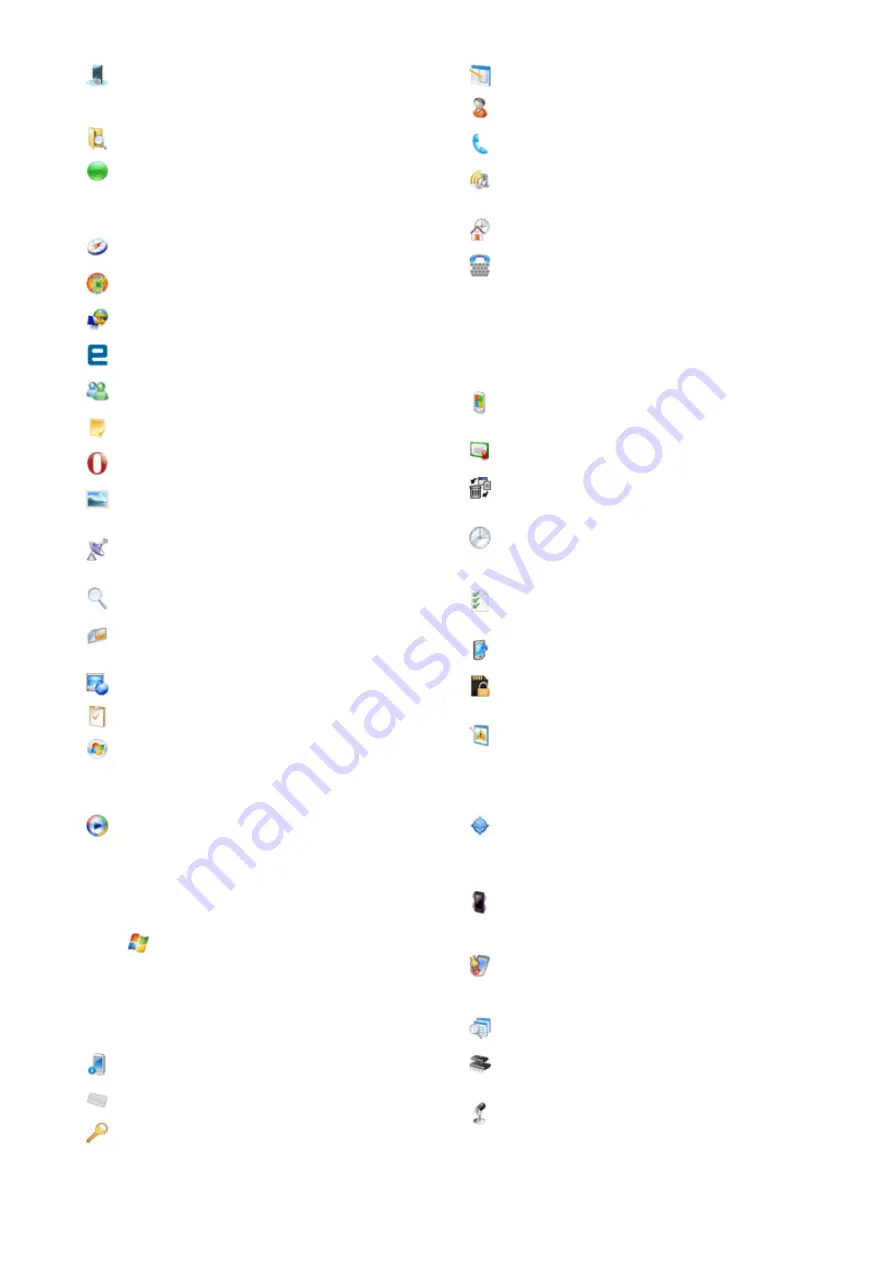
Comm Manager
– Manage your phone’s connections
(including Wi-Fi and Bluetooth), turn off all connections
with Airplane Mode, turn the phone on or off, and enable
or disable the Direct Push function.
File Explorer
– Organize and manage files in your phone.
Getting Started
– Read how to manage basic functions
such as making a call and how to set up date & time, e-
mail, password, Bluetooth headset, background, ring
tone and how to transfer music. Tap on the links to
configure the settings for each area.
Google Maps
– View your current location, find other
locations and calculate routes.
Handango InHand
– Offers software and game
downloads for your phone.
Internet Sharing
– Connect your phone to the Internet
using your phone data connection.
Java
– Download and install Java applications, such as
games and tools, in your phone.
Messenger
– This is the mobile version of Windows
Live™ Messenger.
Notes
– Create handwritten or typed notes, drawings,
and voice recordings.
Opera
– Opera Mobile browser that allows full HTML
browsing.
Pictures & Videos
– View, organize and sort pictures,
animated GIFs and video files in your phone or a memory
card.
QuickGPS
– Downloads satellite data over the Internet via
ActiveSync, Wi-Fi or GPRS to speed up the time for
determining your current GPS position.
Search
– Search contacts, data, and other information in
your phone.
SIM Manager
– Manage the contacts stored on your
USIM/SIM card. You can also copy USIM/SIM contents
to Contacts in your phone.
Streaming Media
– Stream live or on-demand video.
Tasks
– Keep track of your tasks.
Windows Live
– Use this mobile version of Windows
Live™ to find information on the Web. Sign into your
Windows Live account to access your Live Mail
messages and send/receive instant messages in Live
Messenger.
Windows Media Player Mobile
– Play back audio and
video files.
Settings
You can adjust the phone settings to suit the way you work.
To see all available settings
1
Tap
>
Settings
.
2
Tap the
Personal
,
System
, and
Connections
tabs located at
the bottom of the screen and enter your settings.
Personal tab
Icon Description
Buttons
– Assign a program or function to a hardware
button.
Input
– Set options for each of the input methods.
Lock
– Set a password for your phone.
Menus
– Set what programs will appear in the Start menu.
Owner Information
– Enter your personal information in
your phone.
Phone
– Customize phone settings such as ringtone, set
a PIN number for your USIM/SIM card, and more.
Sounds & Notifications
– Enable sounds for events,
notifications, and more, and set the type of notification for
different events.
Today
– Customize the appearance and the information
to be displayed on the Today screen.
TTY
– Allows you to type messages back and forth,
instead of talking and listening. A perfect alternative for
people who are deaf, hard of hearing, or speech-impaired
to use the telephone to communicate.
System tab
Icon Description
About
– See basic information such as the Windows®
Mobile version and type of processor used in your phone.
You can also specify a name for your phone.
Certificates
– See information about certificates that are
installed in your phone.
Clear Storage
– Tap this icon only when you need to
remove all your data and files from the memory and reset
your phone to factory default settings.
Clock & Alarms
– Set the phone clock to the date and
time of your locale or to a visiting time zone when you’re
traveling. Alarms can also be set at specified days and
times of a week.
Customer feedback
– Make Windows® Mobile better by
participating in the Customer Experience Improvement
Program.
Device Information
– See information about the firmware
version, hardware, identity and the Customer Info.
Encryption
– Allow files on your memory card to be
encrypted. Encrypted files will be readable only in your
phone.
Error Reporting
– Enable or disable the phone error
reporting function. When this function is enabled and a
program error occurs, technical data about the state of
the program and your phone will be logged in a text file
and delivered to Microsoft technical support if you
choose to send it.
External GPS
– Set the appropriate GPS communication
ports, if required. You may need to do this when there are
programs in your phone that access GPS data or you
have connected a GPS receiver to your phone. See Help
for details.
Illumination
– Enable or disable illumination for events
such as Charging, Low Battery, Missed call, Voicemail,
Alarm/Calendar, E-mail Received, Incoming Call and
more.
Key Lock
– Lock the keys on your phone except for the
POWER key when the phone is in Sleep mode. This
ensures you will not switch the phone on by accident and
consume unnecessary power.
Managed Programs
– See the installation history for
programs managed in your phone.
Memory
– Check the phone memory allocation status
and memory card information. You can also stop
currently running programs.
Microphone AGC
– Adjust the volume of your voice
automatically when you are recording.
Getting started
7
This is an Internet version of this publication. © Print only for private use.