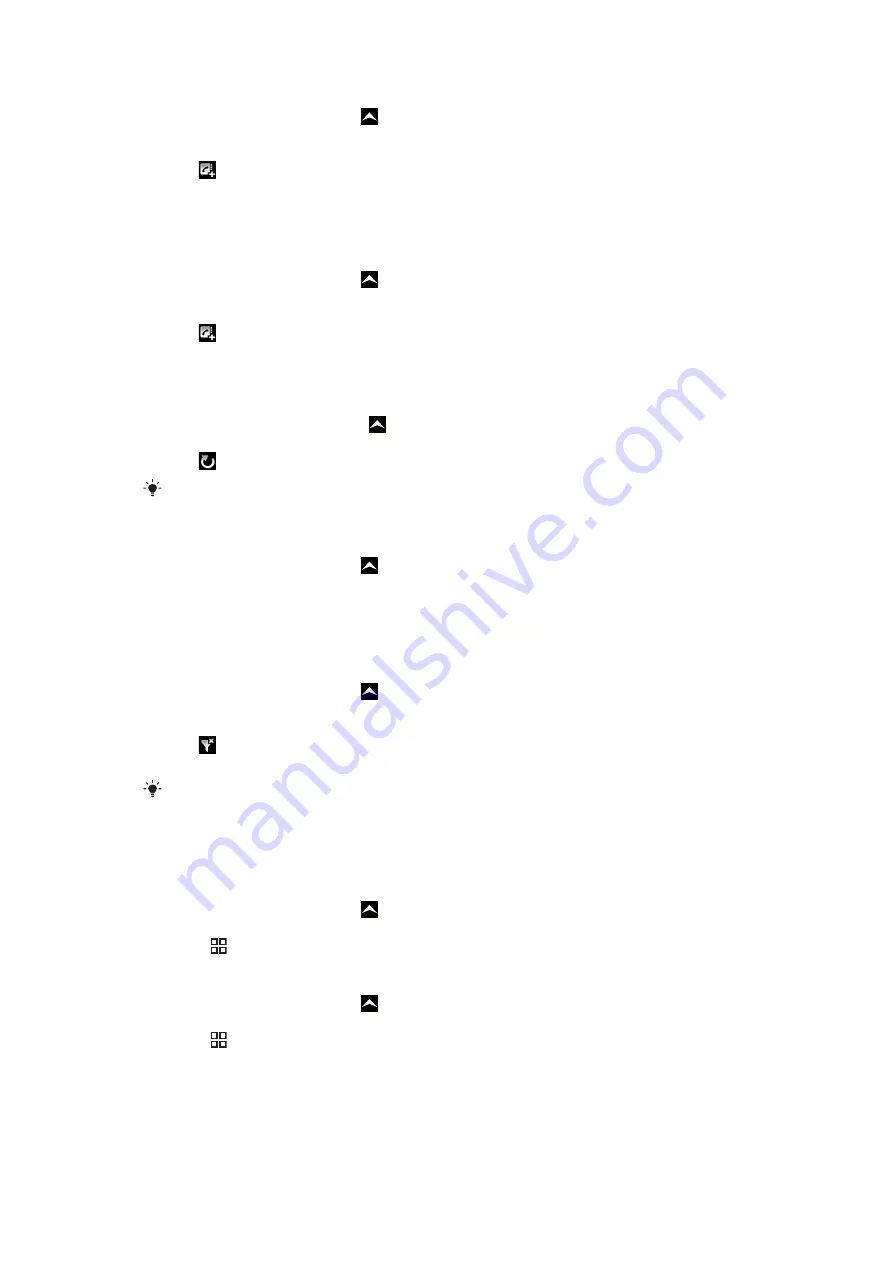
To add a number from a Timescape tile to a contact
1
From the Home screen, drag upwards.
2
Find and tap
Timescape™
.
3
Scroll to the tile containing the number you want to add to your contact.
4
Tap .
5
Select the contact to which you want to add the number, or tap
Create new
contact
to create a new contact.
6
Edit the contact details and tap
Save
.
To link a web service contact to a phone contact in Timescape™
1
From the Home screen, drag upward.
2
Find and tap
Timescape™
.
3
Scroll to a tile representing an update from the web service contact.
4
Tap , then tap
OK
.
5
Tap the phone contact which you want to link to the web service contact, then tap
OK
.
To refresh the Timescape™ main view
1
From your Home screen, drag upwards.
2
Find and tap
Timescape™
.
3
Tap .
When you refresh the main view, your phone connects to the Internet to update information from
the email and web service accounts you have linked to Timescape™.
To filter the events displayed in Timescape™
1
From the Home screen, drag upwards.
2
Find and tap
Timescape™
.
3
Tap the tile filter icon on the top left corner.
4
Select the types of events you want to view. You can filter on web services,
Messages
,
Missed calls
, or view all communications with a contact.
To view all communication with a contact
1
From the Home screen, drag upwards.
2
Find and tap
Timescape™
.
3
Scroll to the tile for the contact you want to view.
4
Tap .
5
Tap the contact name.
You can only view all communication with a contact if the contact is saved in
Contacts
.
Timescape™ settings
To access Timescape™ settings
1
From the Home screen, drag upwards.
2
Find and tap
Timescape™
.
3
Press , then tap
Settings
.
To change the events displayed in Timescape™
1
From the Home screen, drag upwards.
2
Find and tap
Timescape™
.
3
Press , then tap
Settings
>
Select content
.
4
Tap the desired checkboxes, then tap
Done
. If you are not logged in to a web service
you want to select, tap the service and enter your login details.
48
This is an Internet version of this publication. © Print only for private use.
















































