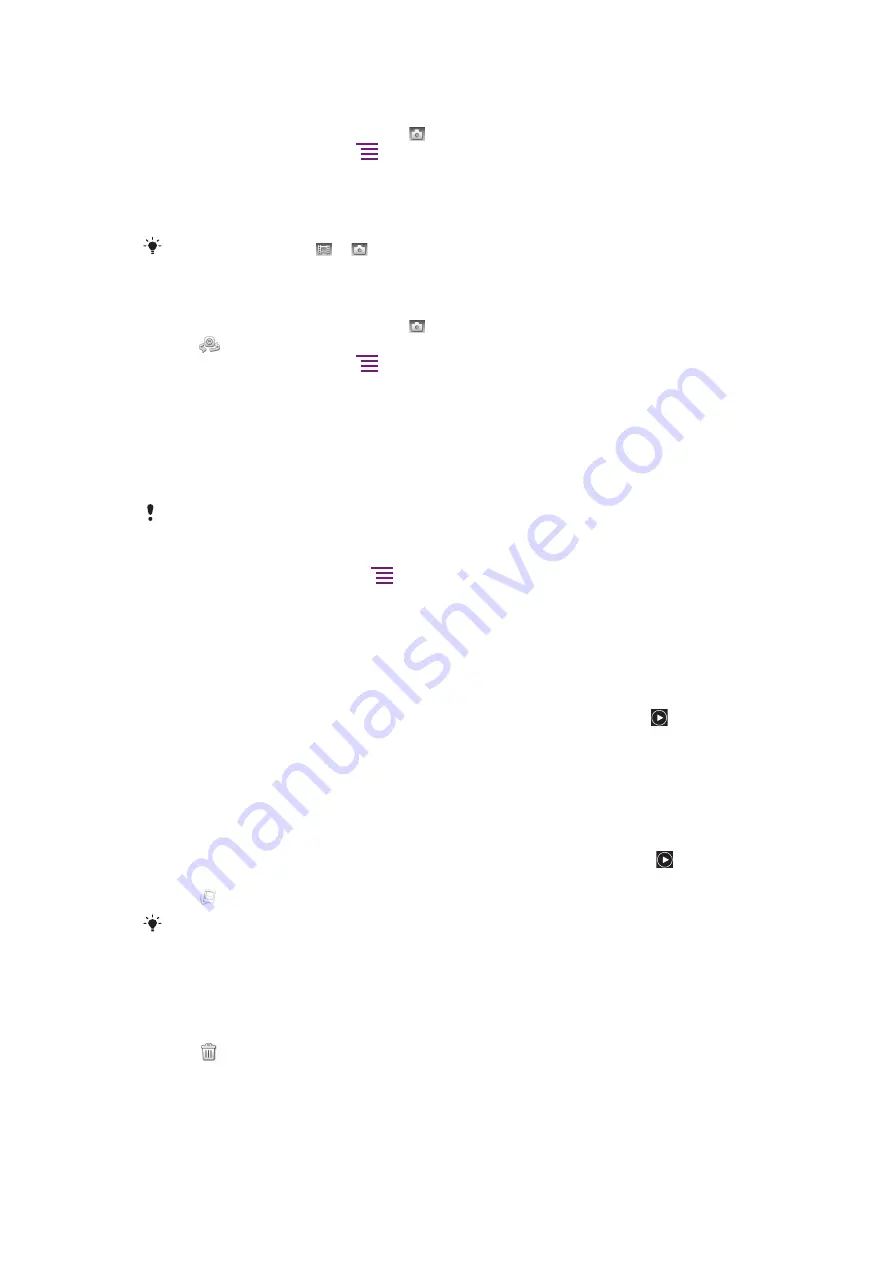
To take a photo by tapping the screen
1
Activate the camera.
2
If the still camera is not selected, tap .
3
To display all settings, press
.
4
Tap
Touch capture
and select
On
if it is not already selected.
5
Tap a spot in the viewfinder where you want the focus to be. The photo is taken as
soon as you release your finger. The photo is automatically saved on the memory
card.
Be careful not to touch or when tapping the screen to take a photo.
To take a self-portrait using the front camera
1
Activate the camera.
2
If the still camera is not selected, tap .
3
Tap
if the front camera is not already selected.
4
To display all settings, press
.
5
Tap
Touch capture
and select
On
if it is not already selected.
6
Tap a spot in the viewfinder where you want the focus to be. The photo is taken as
soon as the focus is set. The photo is automatically saved on the memory card.
To use the zoom function
1
Activate the camera.
2
Press the volume key up or down to zoom in or out.
The zoom is not available for all picture resolutions.
To use the still camera flash
1
Activate the camera and press
.
2
Tap
Flash
.
3
Select your desired flash setting.
4
Take the photo.
To view your photos
1
In the camera viewfinder, drag the thumbnail bar to the left to view all photos and
videos. The photo thumbnail bar is located to the right of the viewfinder.
2
Flick left or right to browse the photos and videos. Videos are identified by .
3
Tap the photo you want to view.
4
Tap the back and forward arrows or flick the screen to view your other photos. If no
controls are displayed, tap the screen.
To view your photos in Gallery
1
The photo thumbnail bar is located to the right of the viewfinder. Drag the thumbnail
bar to the left to view all photos.
2
Flick up or down to browse the photos and videos. Videos are identified by .
3
Tap the photo you want to view.
4
Tap to open
Gallery
.
You can also use
Gallery
to edit photos and share them with others. For more information, see
Viewing your photos and videos in Gallery
on page 83.
To delete a photo
1
When the camera is activated, drag the thumbnail bar to the left to display all photos
and videos.
2
Tap the photo you want to delete.
3
Tap
. If no control icons are displayed, tap the screen to display them.
Face detection
You can use face detection to bring an off-centre face into focus. The camera automatically
detects up to five faces, indicated by white frames. A yellow frame shows which face has
73
This is an Internet version of this publication. © Print only for private use.
Summary of Contents for Xperia neo
Page 1: ...Neo Extended User guide...
















































