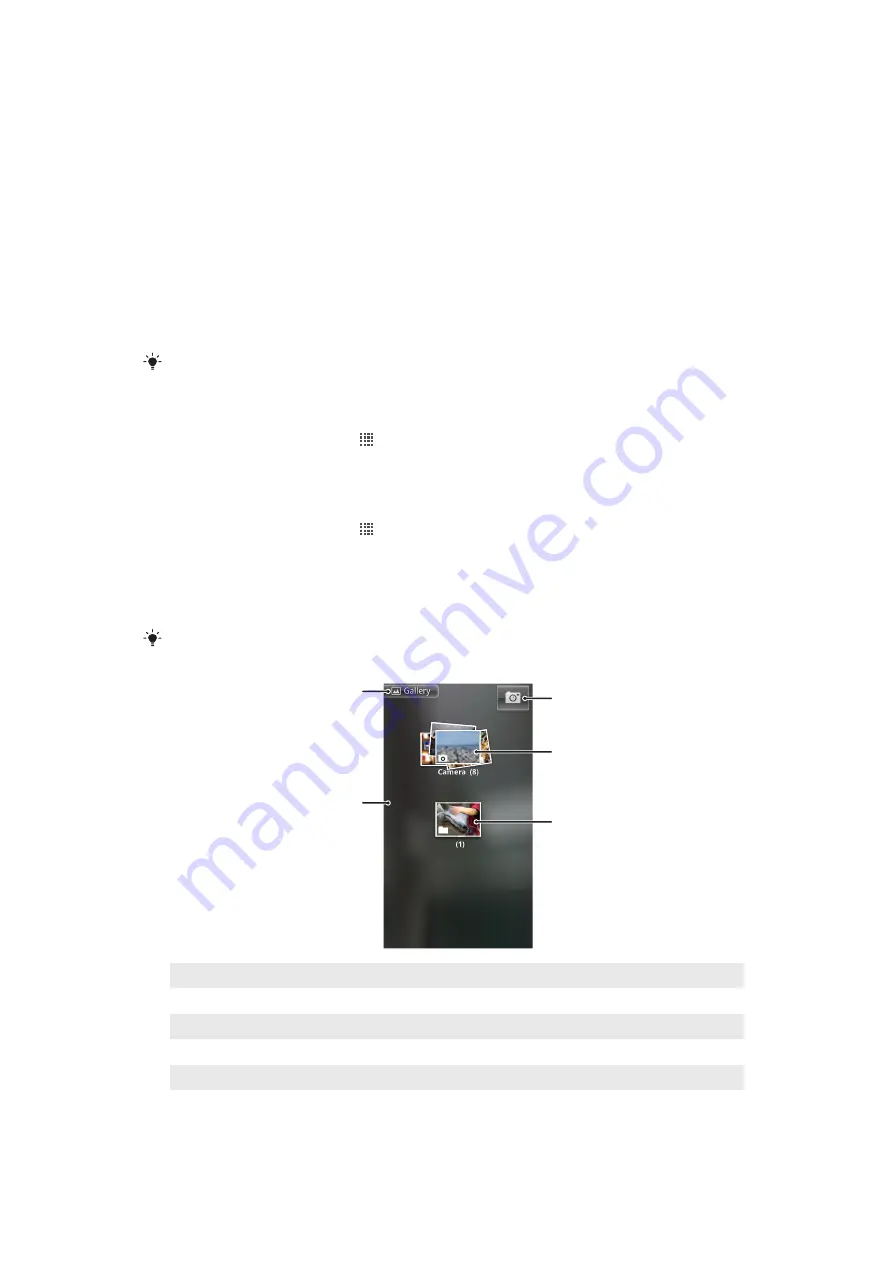
Viewing your photos and videos in
Gallery
Use gallery to view photos and play videos that you’ve taken with your phone camera, or
to view similar content that you've downloaded or copied to your memory card. In gallery,
you can also view photos you've saved to an online service, for example, a Picasa™ web
album.
From gallery, you can also share your favorite photos and videos with friends, via
Bluetooth™ wireless technology, email or messaging, or by uploading them to online
services such as the Picasa™ and YouTube™ . You can perform basic editing tasks on
photos and set them as your wallpaper or contact picture. Use the Media Go™ application
to transfer content to and from the memory card in your phone. For more information, see
Connecting your phone to a computer
on page 91.
Use the Mobile BRAVIA Engine to improve the quality of your pictures and videos. The sharpness
filter and noise reduction features help you get more vivid results.
To turn on Mobile BRAVIA Engine
1
From your Home screen, tap .
2
Find and tap
Settings
>
Display
.
3
Mark the checkbox if it is not already marked.
To open Gallery and view your albums
1
From your Home screen, tap .
2
Find and tap gallery. Photos and videos on your memory card, including those you’ve
taken with the camera and those you downloaded from the web or other locations,
appear in albums. If you have a Picasa™ account associated with a Google™
Account that you’ve added to your phone, and if you have configured it to sync with
Picasa™, gallery also displays your Picasa™ web albums.
If the screen orientation does not change automatically when you turn the phone sideways, mark
the
Auto-rotate screen
checkbox under
Settings
>
Display
.
1
2
3
4
5
1
Tap in any view to return to the main gallery screen
2
Tap to open the camera
3
An album of the photos and videos you shot using the camera.
4
Peek into a stack by touching it with two fingers and spreading them apart
5
Flick left or right on the screen to view more albums
83
This is an Internet version of this publication. © Print only for private use.
Summary of Contents for Xperia neo
Page 1: ...Neo Extended User guide...






























