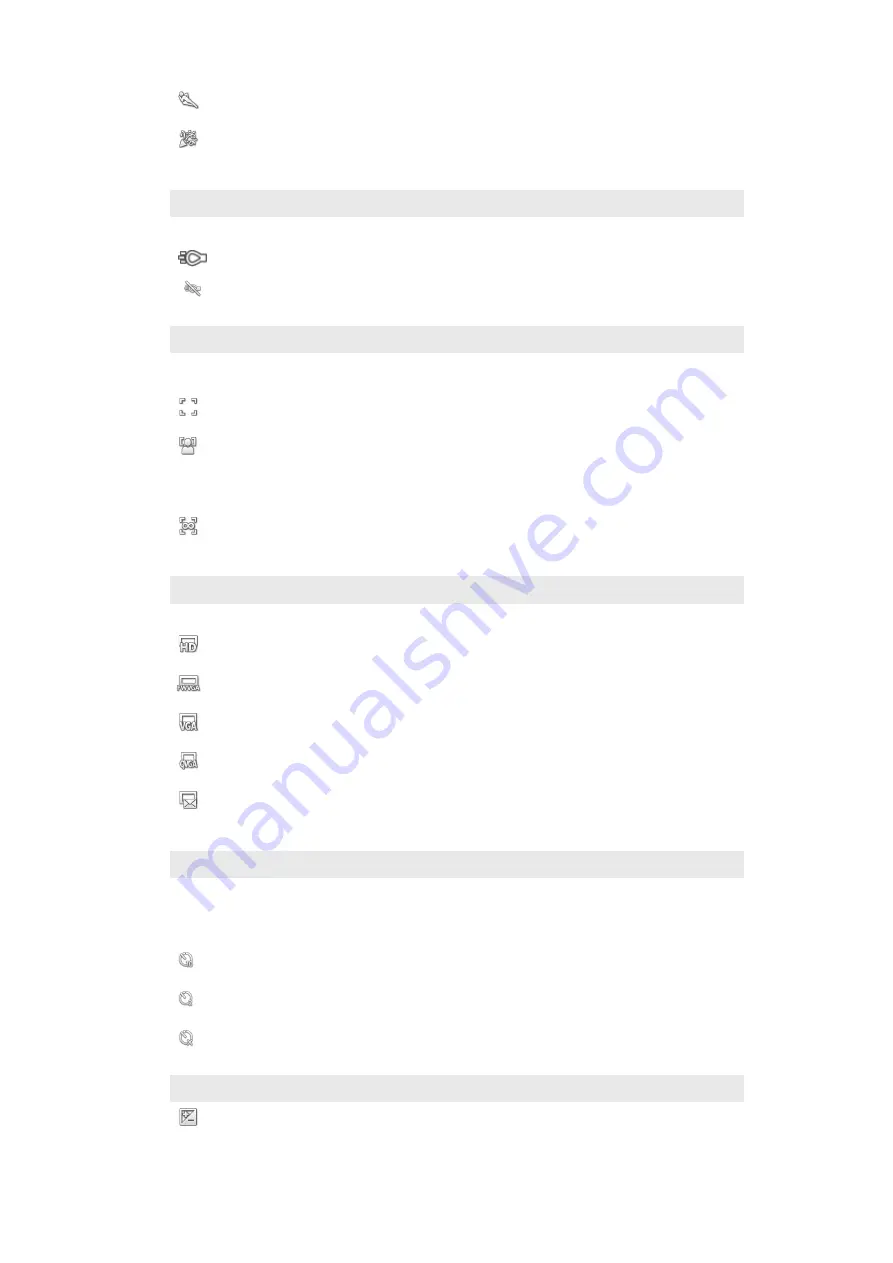
Sports
Use for videos of fast moving objects. Short exposure time minimizes motion blurring.
Party
Use for indoor videos in poorly lit environments. This scene picks up indoor background lighting or
candlelight. Videos of fast moving objects may get blurred. Hold your hand steady, or use a support.
Photo light
Use the light to record videos when lighting conditions are poor or when there is a backlight
On
Off
Sometimes the video quality can be better without a light, even if lighting conditions are poor.
Focus mode
The focus setting controls which part of a photo should be sharp. When continuous autofocus is on, the camera
keeps adjusting focus so that the area within the white focus frame stays sharp.
Single autofocus
The camera automatically focuses on the selected subject. Continuous autofocus is on.
Face detection
The camera automatically detects up to five human faces, indicated by frames on the screen. The camera
automatically focuses on the nearest face. You can also select which face to focus on by tapping it on
the screen. When you tap the camera screen, a green frame shows which face is selected and in focus.
Face detection cannot be used for all scene types. Continuous autofocus is on.
Infinity
Use when recording videos from a distance. Focus is set on subjects far away. Subjects close to the
camera may be blurred.
Video size
Adjust the video size for different formats
HD 720p
HD (High Definition) format with 16:9 aspect ratio. 1280×720 pixels.
Full Wide VGA
Full Wide VGA format with 16:9 aspect ratio. 864×480 pixels.
VGA
VGA format with 4:3 aspect ratio. 640x480 pixels.
QVGA
Quarter VGA format with 4:3 aspect ratio. 320x240 pixels.
Multimedia message
Record videos suitable for sending in multimedia messages. The recording time of this video format is
limited to fit in a multimedia message.
Self-timer
With the self timer you can record a video without holding the phone. Use it to record group videos where
everyone can be in the video. You can also use the self-timer to avoid shaking the camera when recording
videos.
On (10 sec.)
Set a 10-second delay from when you tap the camera screen until the video begins to record.
On (2 sec.)
Set a 2-second delay from when you tap the camera screen until the video begins to record.
Off
The video begins to record as soon as you tap the camera screen.
Exposure value
This setting allows you to determine the amount of light in the image you capture. A higher value indicates
an increased amount of light.
95
This is an Internet version of this publication. © Print only for private use.
















































