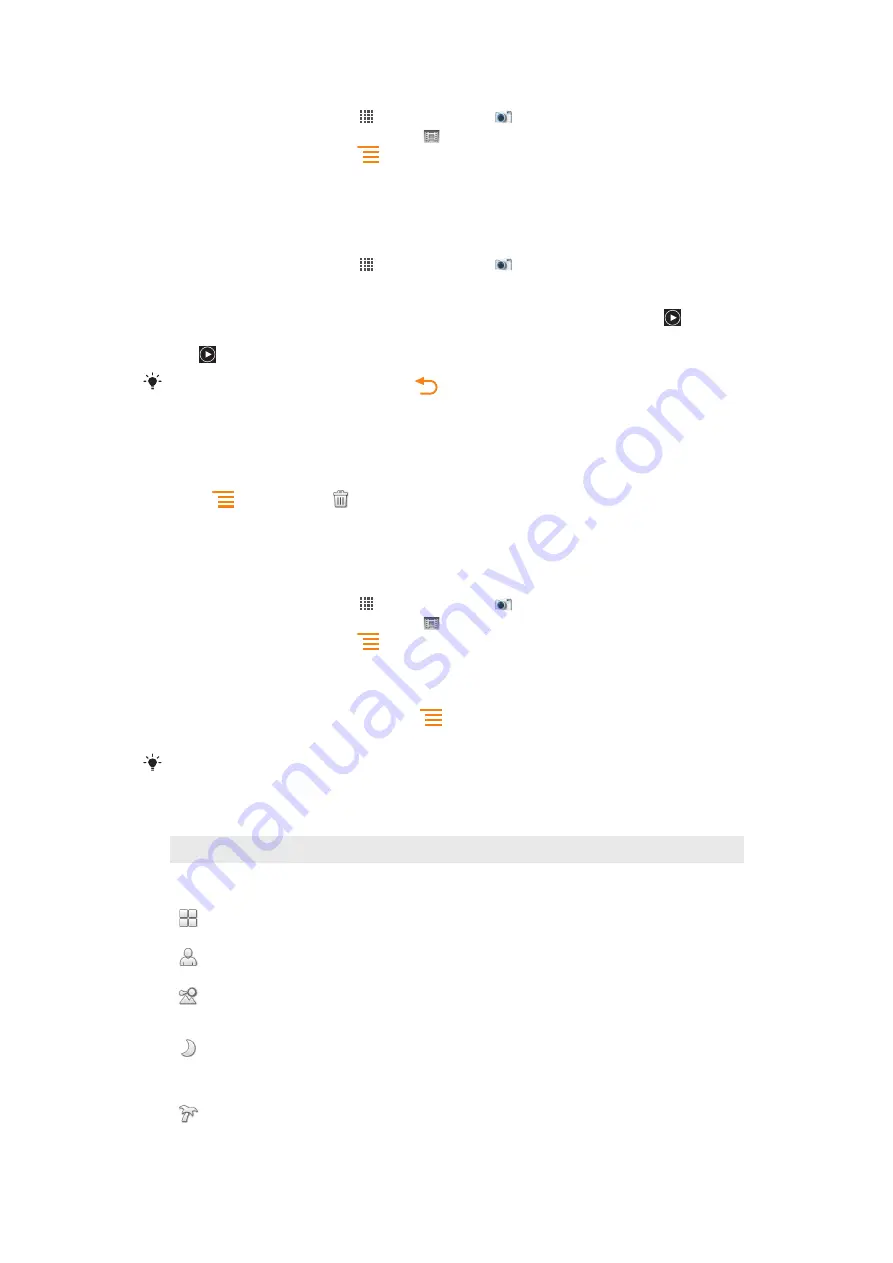
To record a video by tapping the screen
1
From your Home screen, tap , then find and tap .
2
If the video camera is not selected, tap .
3
To display all settings, press
.
4
Tap
Capturing method
and select
On
if it is not already selected.
5
Tap the screen to start recording.
6
Tap the screen to stop recording.
To view your recorded videos
1
From your Home screen, tap , then find and tap .
2
Drag the thumbnail bar (on the right of the screen) to the left to view all photos and
videos.
3
Flick up or down to browse your photos and videos. Videos are identified by .
4
Tap the video you want to view.
5
Tap to play a video.
When a video is paused, you can press
to view other photos and videos.
To delete a recorded video
1
When the camera is open, drag the thumbnail bar (on the right of the screen) to the
left to display all photos and videos.
2
Tap the video you want to delete.
3
Press
, and then tap
.
Using video camera settings
To select video camera settings
1
From your Home screen, tap , then find and tap .
2
If the video camera is not selected, tap .
3
To display all settings, press
.
4
Tap the setting you want to select.
To customize the video camera settings panel
1
When the video camera is open, press
to display all settings.
2
Touch and hold the setting you want to move and drag it to the desired position.
If you drag the setting outside of the settings panel, the change is canceled.
Video camera settings overview
Scenes
The Scenes feature helps you to quickly set up the camera for common situations using preprogrammed scenes.
The camera determines a number of settings for you to fit the selected scene, ensuring the best possible video.
Off
The Scenes feature is off and you can shoot videos manually.
Portrait
Use for portrait videos. Settings are optimized to give slightly softer skin tones.
Landscape
Use for videos of landscapes. The camera focuses on distant objects. When
Landscape
is selected,
focus mode is changed to
Infinity
.
Night mode
When turned on, light sensitivity is increased. Use in poorly lit environments. Videos of fast moving objects
may get blurred. Hold your hand steady, or use a support. Turn off night mode when lighting conditions
are good, to improve the video quality.
Beach and snow
Use in bright environments to avoid underexposed videos.
94
This is an Internet version of this publication. © Print only for private use.






























