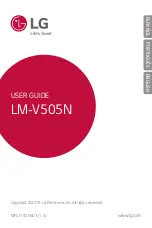To save a channel as a favorite
1
When the radio is open, navigate to the channel that you want to save as a
favorite.
2
Tap .
To remove a channel as a favorite
1
When the radio is open, navigate to the channel that you want to remove as a
favorite.
2
Tap
.
To move between favorite channels
•
When the radio is open, tap or .
To move between favorites, you need to save at least two channels as favorites.
Making a new search for radio channels
If you have moved to a new location or the reception has improved in your current
location, you can start a new scan for radio channels.
Any favorites you have saved are not affected by a new scan.
To start a new search for radio channels
1
When the radio is open, press
.
2
Tap
Search for channels
. The radio scans the whole frequency band, and all
available channels are displayed.
Switching between the speaker and the handsfree
You can choose to listen to the radio either through the portable handsfree or
headphones, or through the speaker in the phone.
To switch between the speaker and handsfree
1
When the radio is open, press
.
2
Tap
Play in speaker
.
3
To play the sound through the portable handsfree or headphones again, press
and tap
Play in headphones
.
Identifying radio tracks using TrackID™
Use
TrackID™
technology to identify music tracks as they play on your phone's FM
radio.
To identify a song on the FM radio using TrackID™
1
While the song is playing on your phone's FM radio, tap .
2
A progress indicator appears while the TrackID™ application samples the song. If
successful, you are presented with a track result, or a list of possible tracks.
3
Press
to return the FM Radio.
The TrackID™ application and the TrackID™ service are not supported in all countries/
regions, or by all networks and/or service providers in all areas.
93
This is an Internet version of this publication. © Print only for private use.
Summary of Contents for Xperia active ST17
Page 1: ...Xperia active User guide...