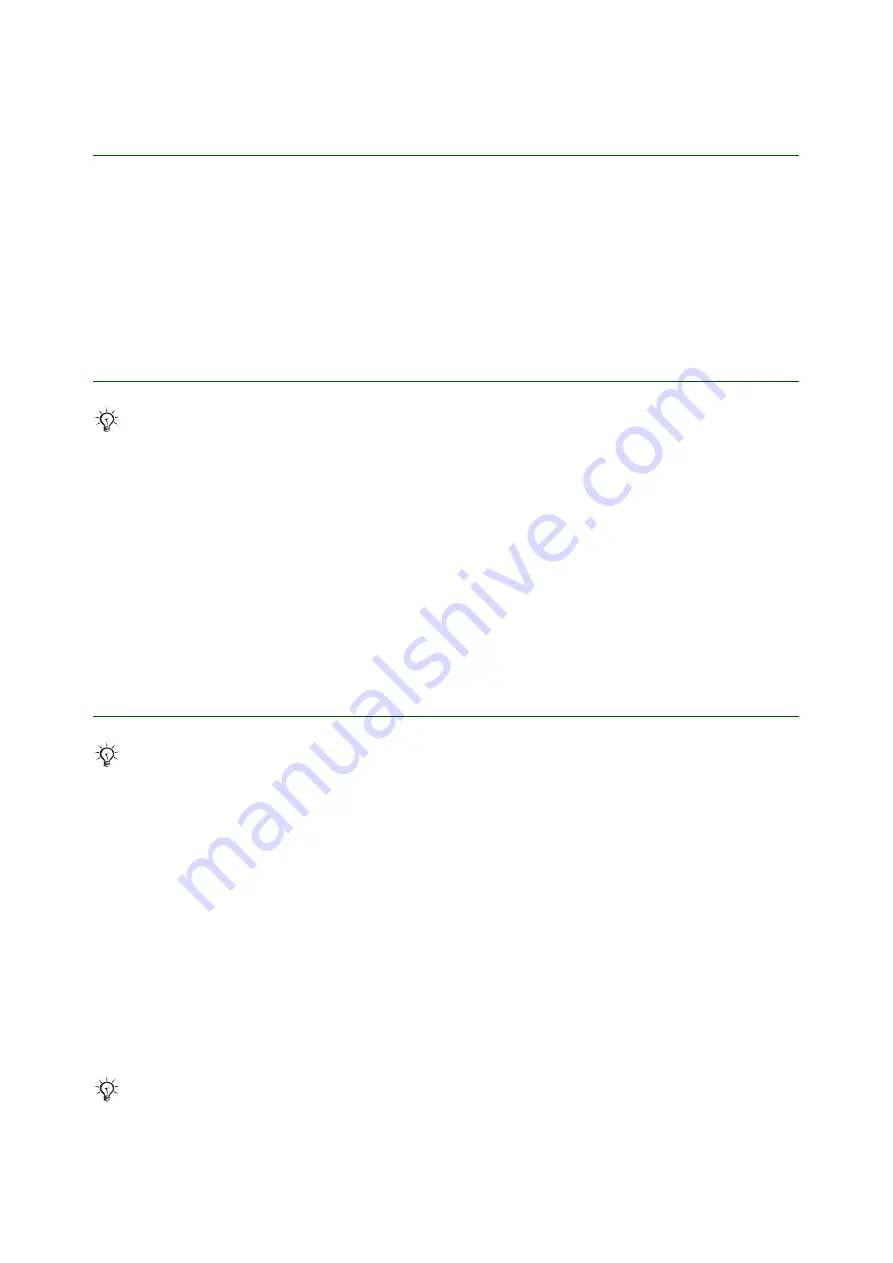
Getting started
Transfer and listen to music
4
April 2006
System requirements
The general system requirements are:
At least 100 MB free hard disk space, an Internet connection (for application activation and Gracenote CD
identification) and installed .NET Framework 1.1 SP1 (available on the CD and can be installed if needed).
• Windows 2000 (SP3/SP4): 128 MB RAM, 900 MHz
• Windows XP Home or Pro (SP1/SP2): 128 MB RAM, 900 MHz
Install from the CD
To install Disc2Phone from the PC Suite CD
1. Insert the CD that came with the phone. The CD should start automatically, if not:
click
Start/Run...
and type in
D:/start.exe
and click
OK
(
D:
is the CD drive letter on the system).
2. Select language.
3. Click
Install
in the Disc2Phone section.
4. If needed, follow the instructions to install .NET Framework 1.1 SP1 from the CD.
5.
InstallShield Wizard:
Click
Next
to continue the installation.
6.
InstallShield Wizard:
Read and accept the licence agreement, then click
Next
.
7.
InstallShield Wizard:
Click
Next
to install to the default folder.
8.
InstallShield Wizard:
Click
Install
to begin the installation.
9.
InstallShield Wizard:
Click
Finish
to exit the wizard.
Download from the Web and install
To download the latest version of the Disc2Phone software
1. In your Internet browser, go to
2. Select a region and country.
3. Select a phone from the list or enter your phone model in the text field.
4. Select
Software downloads
.
5. Select the
Disc2Phone Setup X.X.X.X
for your preferred language under
Applications
.
6. Select
Download
and save the file to your computer.
To install the Disc2Phone from the downloaded file
1. Double-click on the downloaded Disc2Phone file.
2. If needed, follow the instructions to download and install .NET Framework 1.1 SP1 from Internet.
3.
InstallShield Wizard:
Click
Next
to continue the installation.
4.
InstallShield Wizard:
Read and accept the licence agreement, then click
Next
.
5.
InstallShield Wizard:
Click
Next
to install to the default folder.
6.
InstallShield Wizard:
Click
Install
to begin the installation.
7.
InstallShield Wizard:
Click
Finish
to exit the wizard.
It is recommended that you install
PC Suite
before installing
Disc2Phone
.
It is recommended that you install
PC Suite
before installing
Disc2Phone
.
When starting Disc2Phone for the first time, the software needs to be activated.
Enter your email address in the text field and click
Register
to activate the software.





























