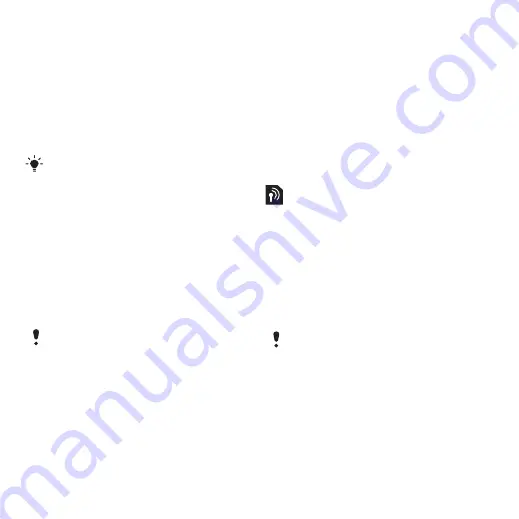
2
Scroll to an account and select
Start
.
Synchronization using a Microsoft®
Exchange Server
You can access and synchronize
corporate exchange information such
as email, contacts and calendar entries
with a Microsoft® Exchange Server
using your phone.
For more information on synchronization
settings, contact your IT administrator.
Before you start to synchronize
You must enter settings for Microsoft
Exchange ActiveSync to access a
Microsoft Exchange Server. Settings
that are required are:
•
Server address
– server URL
•
Domain
– server domain
•
Username
– account username
•
Password
– account password
Before you start to synchronize with
Exchange ActiveSync you must enter the
correct time zone in your phone.
To enter settings for Microsoft
Exchange ActiveSync
1
From standby select
Menu
>
Organizer
>
Synchronization
.
2
Scroll to
New account
and select
Add
>
Exchange ActiveSync
.
3
Enter a name for the new account and
select
Cont.
.
4
Enter the required settings.
5
Scroll between the tabs to enter
additional settings.
6
Select
Save
.
To start synchronization
1
From standby select
Menu
>
Organizer
>
Synchronization
.
2
Scroll to an account and select
Start
.
Update Service
You can update your phone with the
latest software. You do not lose
personal or phone information.
There are two ways to update your
phone:
•
Over the air using your phone
•
Using the provided USB cable and
an Internet-connected computer
Update service requires data access such
as GPRS, 3G or HSDPA.
Before you use the Update service
If settings are not in your phone see
To view the current software in the
phone
1
From standby select
Menu
>
Settings
> the
General
tab >
Update service
.
Connectivity
55
This is an Internet version of this publication. © Print only for private use.
















































