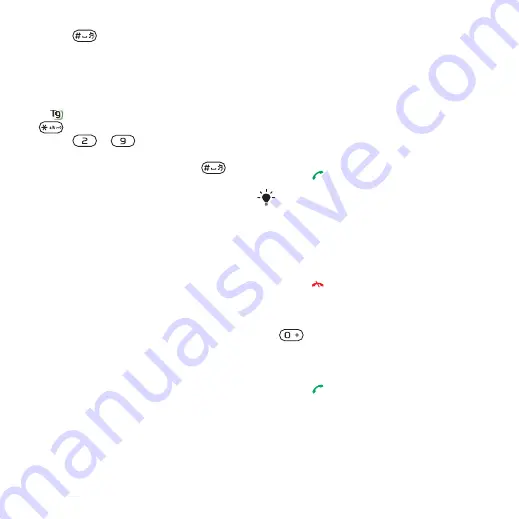
5
Press
to accept a suggestion.
To enter text using multitap
1
From standby select, for example,
Menu
>
Messaging
>
Write new
>
Text
message
.
2
If
is displayed, press and hold down
to change to multitap text input.
3
Press
–
repeatedly until the
desired letter appears.
4
When a word is written, press
to
add a space.
To add words to the built-in dictionary
1
When you enter text using T9 Text
Input, select
Options
>
Spell word
.
2
Write the word using multitap input and
select
Insert
.
Calling
Making and Receiving Calls
You need to turn on your phone and be
within range of a network.
To make a call
1
From standby enter a phone number
(with international country code and
area code, if applicable).
2
Press . See
You can call numbers from your contacts
and call list. See Contacts on page 18
and Call List on page 22. You can also
use your voice to make calls. See Voice
To end a call
•
Press .
To make international calls
1
From standby press and hold down
until a “+” sign appears.
2
Enter the country code, area code
(without the first zero) and phone
number.
3
Press .
16
Calling
This is an Internet version of this publication. © Print only for private use.






























