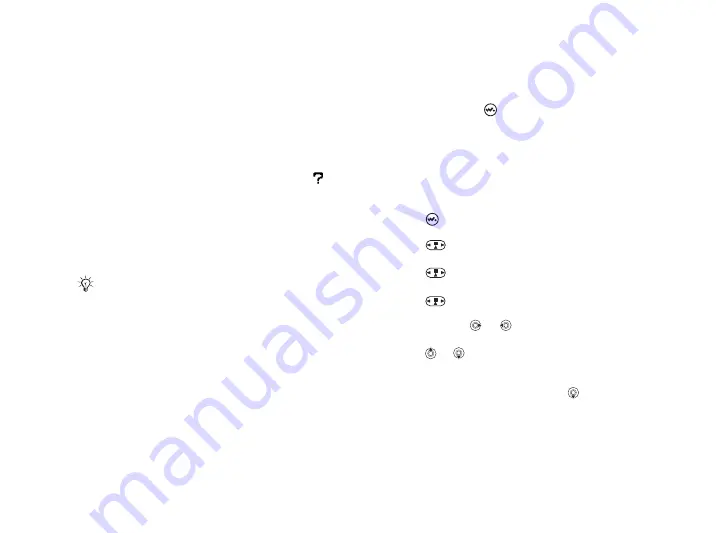
This is the Internet version of the user's guide. © Print only for private use.
39
Entertainment
To transfer music
1
Make sure your phone is turned on and
connected to the computer with the USB cable.
2
Computer
: Double-click the Disc2Phone icon
on the computer desktop to open Disc2Phone.
3
Computer
: For details on transferring music,
please refer to Disc2Phone Help. Click
in the top right corner of Disc2Phone window.
4
Computer
: You can obtain CD information
(artist, track, etc.) via Disc2Phone if you
are connected to the Internet while extracting
music from a CD. You must also complete
registration before you start.
Music and video clips
Play music and video clips saved in your phone.
Information such as artist and songtitle will show
in the external display when the phone is closed.
To play music and videos
1
}
. The Walkman
®
player
opens.
2
Browse for songs by artist or track, or in
playlists. You can also browse for video clips.
Select a list
}
.
3
Highlight a title
}
Walkman
®
player controls
• Press
to open the Walkman
®
player or to
minimize the Walkman
®
player during playback.
• Press
to pause the playback. Press again
to resume playing.
• Press
to go forward to the next music track
or video clip.
• Press
to go back to the previous music
track or video clip.
• Press and hold
or
to fast forward or
rewind when playing music tracks or video clips.
• Press or to scroll through the playlist
during playback. Files that are highlighted will
not be selected until you press
.
• When a video clip is playing, press to play
the video in slow motion. To resume normal
playback,
}
You cannot view the transferred files in your phone
until you have removed the USB cable from the phone.






























