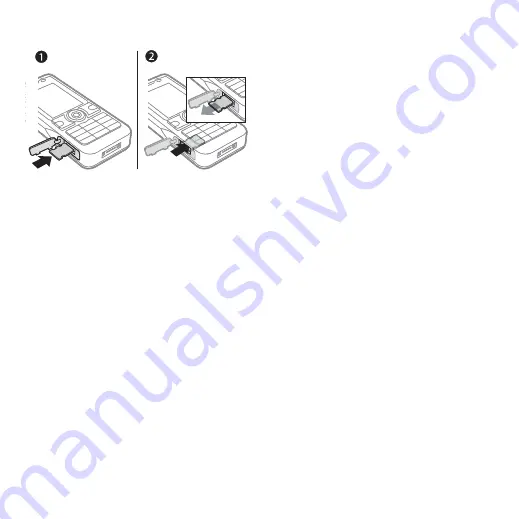
19
Getting to know the phone
To insert and remove a memory card
1
Open the cover and insert the memory
card as shown (with the contacts
facing up).
2
Press the edge to release and remove.
You can also move and copy files
between a computer and the memory
card. When the memory card is
inserted, files are automatically saved
to it first and then to phone memory.
Create subfolders to move or copy
files to. Games and applications can
be moved within the
phone memory to the memory card.
Unrecognized files are saved in the
you can select several or all files in
a folder at the same time for all items
except
.
Memory status
If all available memory is full, you
cannot save any files until content is
removed. Check the memory status
for your phone and memory card by
highlighting a folder
}
}
My Files menu tabs
My Files is divided into three tabs, and
icons are included to indicate where
the files are saved.
•
- all content in the phone
memory and on the memory card.
•
- all content on
the memory card.
•
- all content in the phone
memory.
File information
View file information by highlighting
it
}
}
. Items that are
downloaded, or received using one
of the available transfer methods,
may be copyright-protected. If a file
is protected, you may not be able to
copy or send that file. A copyright-
protected file has a key symbol.
To use a file from My Files
1
}
and open a folder.
2
Scroll to a file
}
.
This is the Internet version of the user's guide. © Print only for private use.






























