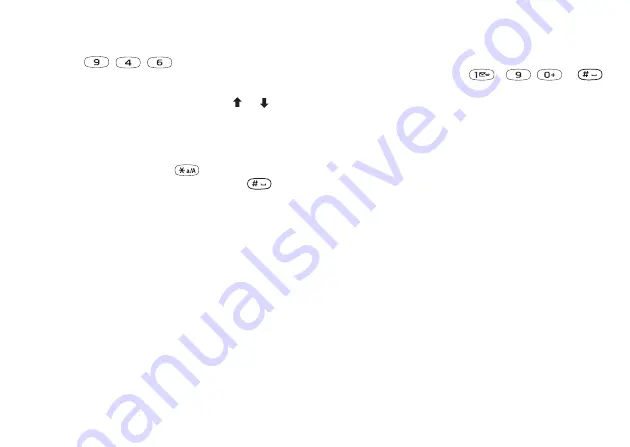
This is the Internet version of the user's guide. © Print only for private use.
18
Getting to know your phone
For example, to enter “
信息
”
1.
Press , , .
2.
When “xin” is highlighted, move the cursor left or right
and select “
信
”. If you want to enter any of the other
suggested Pinyin combinations, scroll or to the
desired combination, then press
YES
.
3.
Select “
息
”.
Input punctuations, symbols and smilies
Under input mode, press
, to see the table of
punctuations, symbols and smilies. Press
to enter a
space into the text.
Latin input
Multitap text input
When saving names in the phonebook or when writing
Web addresses, you enter letters using multitap text
input. You press each key as many times as needed to
show the letter you want. The following example shows
how to write a name in the Phonebook.
Note:
Multitap input only applies when Latin
characters are selected as input language.
To enter letters using multitap text input
1.
Scroll to
YES
YES
,
YES
again.
2.
Press the appropriate key,
–
,
or
,
repeatedly until the character you want appears.
You can view the characters in the row that appears
briefly at the top of the display when you press a key.
Note:
Your selection of input languages and character
or numeric input methods determines what you can see
or enter.






























