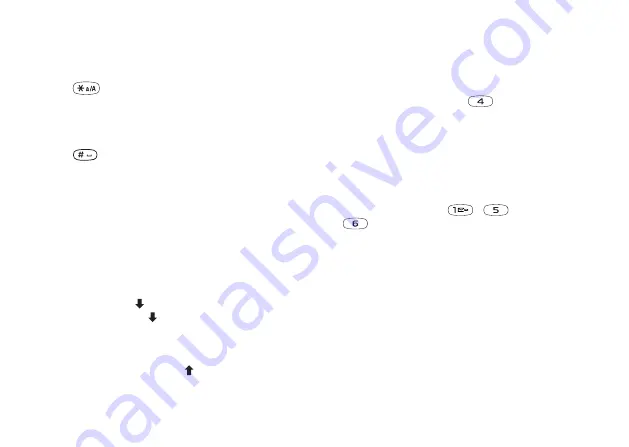
This is the Internet version of the user's guide. © Print only for private use.
Getting to know your phone
13
Switching between Chinese input methods
In the Chinese editing mode, you can select and switch
quickly to another input method by pressing and
holding .
Switching between Chinese and English input
In the Chinese editing mode, you can select and switch
quickly to another input language by pressing and
holding .
General instructions
Regardless of which input method you choose, your
phone has a function to speed up the entry of Chinese
characters. Whenever you enter a stroke or a Pinyin
letter, a candidate row of the most frequently used
characters containing that stroke or relating to that letter
or symbol, appears at the bottom of the input area.
If the character you want is not displayed in the
candidate row, press to present another candidate
row. Continue pressing until the character you want
is displayed. Alternatively, you can enter the next
stroke or Pinyin letter and a new set of characters will
immediately be displayed in the candidate row. To go
back to the previous row, press . To enter a character
in the candidate row, move the cursor to that character
and press
YES
. Alternatively, press and hold the key of
which the number corresponds to the character position.
For example, to enter the fourth character from the
candidate row, press and hold
.
Input methods in detail
Stroke input
A Chinese character is built up of strokes. There are
more than 30 basic strokes, which are grouped into
5 stroke categories. Each category is represented on the
keypad by one of the keys
-
. The Wild Card
key
, is used when you are not sure of which stroke
to use. For more information, please see“For example,
to enter “














































