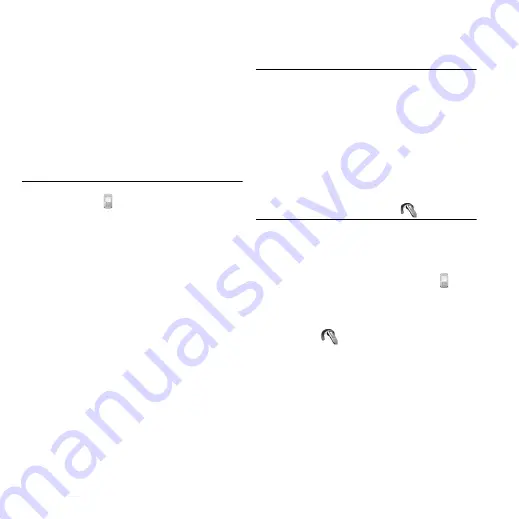
82 Control panel
M608c
This is the Internet version of the user's guide. © Print only for private use.
Visible to other devices
– makes it
possible for other Bluetooth devices to
find your phone.
Enable power saving
– saves power by
limiting the activity of your phone. Your
phone will no longer accept requests for
additional connections from other
Bluetooth devices after a Bluetooth
connection has been established, but it
will still be able to discover other
Bluetooth devices and request connections
to them.
Devices tab
This is where all devices that your phone has
already paired with are listed, even if they are
not within reach and Bluetooth-activated for
the moment.
Pairing with a device
Select
New device
to pair with a new device.
The phone will then search for visible
Bluetooth devices within range. To pair with
one of the devices, select it in the list and enter
the passcode (also called passkey) if you are
asked to.
If you are pairing with a Bluetooth headset, the
headset may have auto pairing functionality.
This means you do not have to initiate pairing,
as the headset does so when switched on. It
also means you do not have to enter a
passcode, but you must still confirm the
pairing.
When you select a device from the list, a list of
options opens:
Device options
Device name
– select to change the name
of the device. This only affects how the
device is presented in your phone.
Trust this device
– allows the device to
connect to your phone without your
confirmation every time.
Enable as audio
– to use the device (for
example, a Bluetooth headset) in audio
applications. Devices enabled for audio
are listed in the audio tab,
.
Bluetooth services
The services (sometimes called profiles)
supported by the connected device are listed in
the detail view for the device. On the
tab,
select the device and then select the right
Services
tab.
Audio tab
This is where all paired devices that are
marked
Enable as audio
are listed. You can
later disable a device for audio to prevent your
phone from accidentally transferring sound to
it.
















































