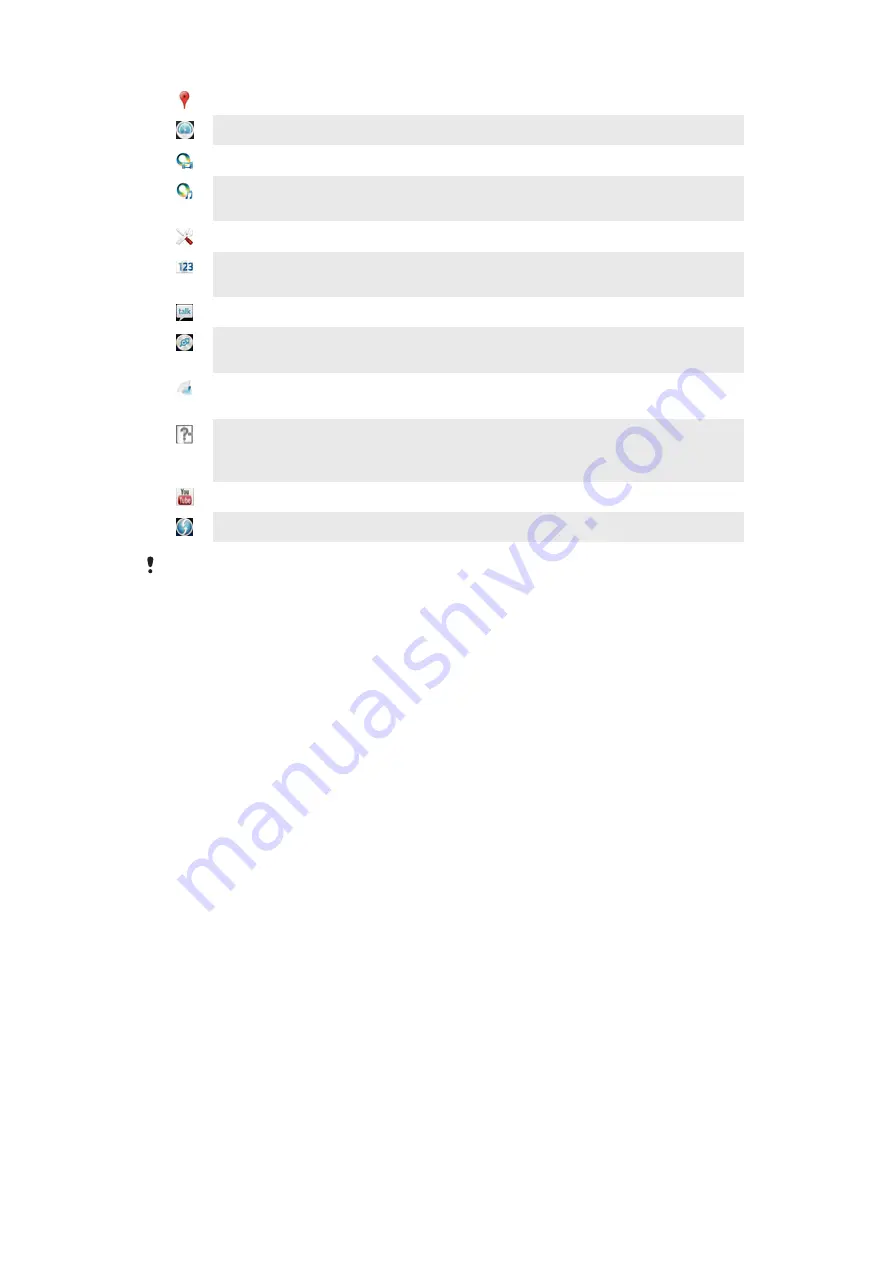
Search for places, for example, restaurants and cafés.
Customize power saving modes to reduce battery consumption.
Use the Video Unlimited™ application to rent and purchase videos.
Use the subscription-based Music Unlimited™ application to access millions of
songs over a 3G or Wi-Fi® connection.
Optimize phone settings to suit your own requirements.
Use the Setup guide application to learn about basic functions, and to get help
setting up the phone.
Use the Google Talk™ application to chat with friends online.
Identify music tracks that you hear playing in your surroundings, and get artist,
album, and other info.
Use Timescape™ to collect all your communications into one integrated view,
including social networking events and text messages.
Use the Help application to access user support directly in the phone. For
example, you can access a User guide, troubleshooting information, plus tips
and tricks.
Use YouTube™ to share and view videos from around the world.
Download and install new applications and updates.
Some applications are not supported by all networks and/or service providers in all areas.
145
This is an Internet version of this publication. © Print only for private use.











































