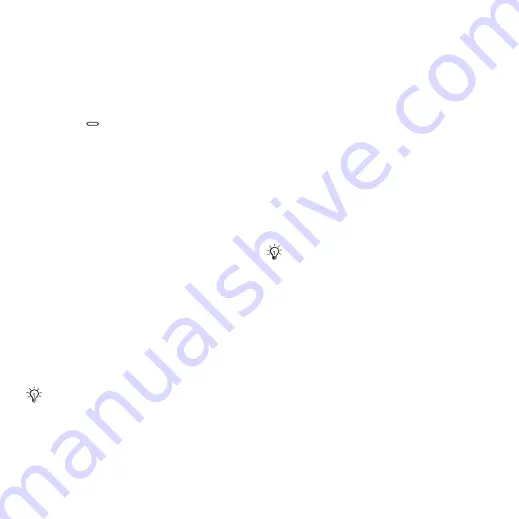
This is the Internet version of the user's guide. © Print only for private use.
47
Imaging
A text message is sent to your phone
with your Web address and log-in
information. You can forward the text
message for others to access your
Web page photos.
To send pictures to a blog
1
Press
(right photo key) to go
or
}
to select a picture in a folder.
2
}
}
}
.
3
Add title and text
}
}
To visit a blog address in a contact
}
and select a contact Web
address
}
.
Camera Album Printing
Camera pictures are saved in
}
}
. You can
print camera album pictures in your
phone via the USB cable connected
to a PictBridge™ compatible printer.
You can also save pictures to a
memory card and print them later,
if your printer supports this.
To view your camera pictures
1
Use photo keys or
}
}
2
The pictures are shown in thumbnail
view. For a full picture view
}
To print camera pictures via USB
1
}
}
.
2
}
}
or
pictures for printing.
3
}
}
and follow instructions.
4
Connect the USB cable to the phone.
5
Connect the USB cable to the printer.
6
Wait for feedback in the phone
}
7
Set printer settings, if required
}
To print camera pictures via memory
card
1
Check printer documentation for
information regarding settings, memory
card and PictBridge support.
2
When viewing camera pictures saved
on a memory card,
}
}
pictures
for printing.
3
}
}
}
}
.
A printing instructions file (DPOF) is
created and saved on the memory
card.
You can also print via a Bluetooth
compatible printer.
Disconnect and re-connect the USB
cable if there is a printer error.
















































