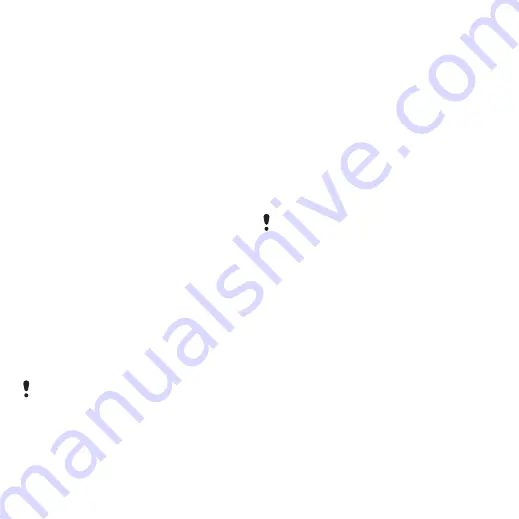
66
More features
To view an appointment
1
From standby select
>
>
.
2
Select a date.
3
Scroll to an appointment and select
To edit an appointment
1
From standby select
>
.
2
Select a date.
3
Scroll to an appointment and select
4
.
5
Edit the appointment and confirm each
entry.
6
To send an appointment
1
From standby select
>
.
2
Select a date.
3
Scroll to an appointment and select
4
Select a transfer method.
To view a calendar week
1
2
Select a date.
3
Select
>
.
To set when reminders should sound
1
2
Select a date.
3
Select
>
4
Select an option.
Notes
You can make notes and save them.
You can also show a note in standby.
To add a note
1
2
3
Write a note and select
.
To show a note in standby
1
2
Scroll to a note and select
.
Make sure the receiving device supports
the transfer method you select.
A reminders option set in calendar
affects a reminders option set in tasks.
This is the Internet version of the User's guide. © Print only for private use.
















































