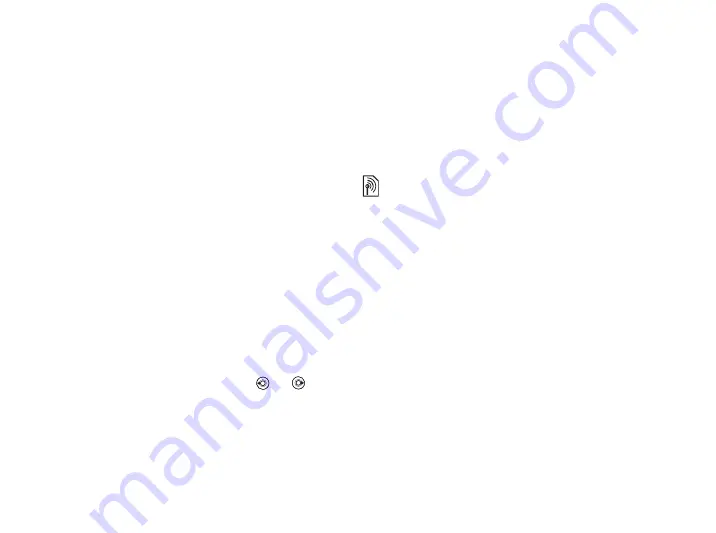
This is the Internet version of the user's guide. © Print only for private use.
23
Calling
To select default contacts
1
}
}
}
}
.
2
Select
Contacts
Contacts is like an address book, in which you can
store names, phone numbers and email addresses.
You can also add pictures, ringtones and personal
information, such as birthday, email, Web and street
addresses, to the contacts.
When you add information to a contact, the
information is organized under five tabs.
To add a phone contact
1
}
}
}
.
2
Enter the name directly or press
the name
}
.
3
Enter the number directly or press
and enter
the number
}
4
Select a number type.
5
Scroll between the tabs using
and
. Select
fields to enter more information. To enter
symbols, for example, @ in an email address
}
}
.
6
When you have entered the information
}
.
SIM contacts
On your SIM card, you can save entries as a name
with a single number. The number of entries you
can save depends on the amount of memory available
on the SIM card, see
}
}
}
To add a SIM contact
If SIM contacts are default contacts, follow the same
steps as for adding a phone contact. You can add only
name and number to SIM contacts.
Always save on the SIM card
You can set the phone to save entries automatically
to the SIM card. With this setting, names and phone
numbers that you add to or edit in your phone contacts
in the phone memory are also saved on the SIM card.
The number of phone numbers that can be saved
depends on the type of SIM card.
To automatically save names and
phone numbers to the SIM card
1
}
}
}
}
2
Select
.
Contact your network operator for more information.






























