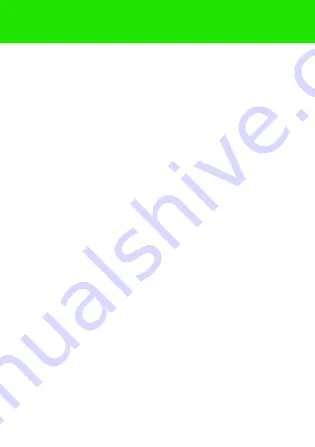
39
All illustrations are for illustration only and may not accurately depict the
actual phone.
Your mobile phone has the capability to download, store and forward
additional content, e.g. ringtones. The use of such content may be restricted
or prohibited by rights of third parties, including but not limited to restriction
under applicable copyright laws. You, and not Sony Ericsson, are entirely
responsible for additional content that you download to or forward from
your mobile phone. Prior to your use of any additional content, please
verify that your intended use is properly licensed or is otherwise authorized.
Sony Ericsson does not guarantee the accuracy, integrity or quality of any
additional content or any other third party content. Under no circumstances
will Sony Ericsson be liable in any way for your improper use of additional
content or other third party content.
Sony is a trademark or registered trademark of Sony Corporation.
Ericsson is a trademark or registered trademark of Telefonaktiebolaget
LM Ericsson. The Predictive Text Technology is used under license from
Zi Corporation. The Bluetooth word mark and logos are owned by the
Bluetooth SIG, Inc. and any use of such marks by Sony Ericsson is under
license. The Liquid Identity logo is trademark or registered trademark of
Sony Ericsson Mobile Communications AB. Java™ and all Java-based
trademarks and logos are trademarks or registered trademarks of Sun
Microsystems, Inc. in the United States and other countries.
1. Restrictions: Software is confidential copyrighted information of Sun
and title to all copies is retained by Sun and/or its licensors. Customer
shall not modify, decompile, disassemble, decrypt, extract, or otherwise
reverse engineer Software. Software may not be leased, assigned, or
sublicensed, in whole or in part.
This is the Internet version of the User guide. © Print only for private use.



































