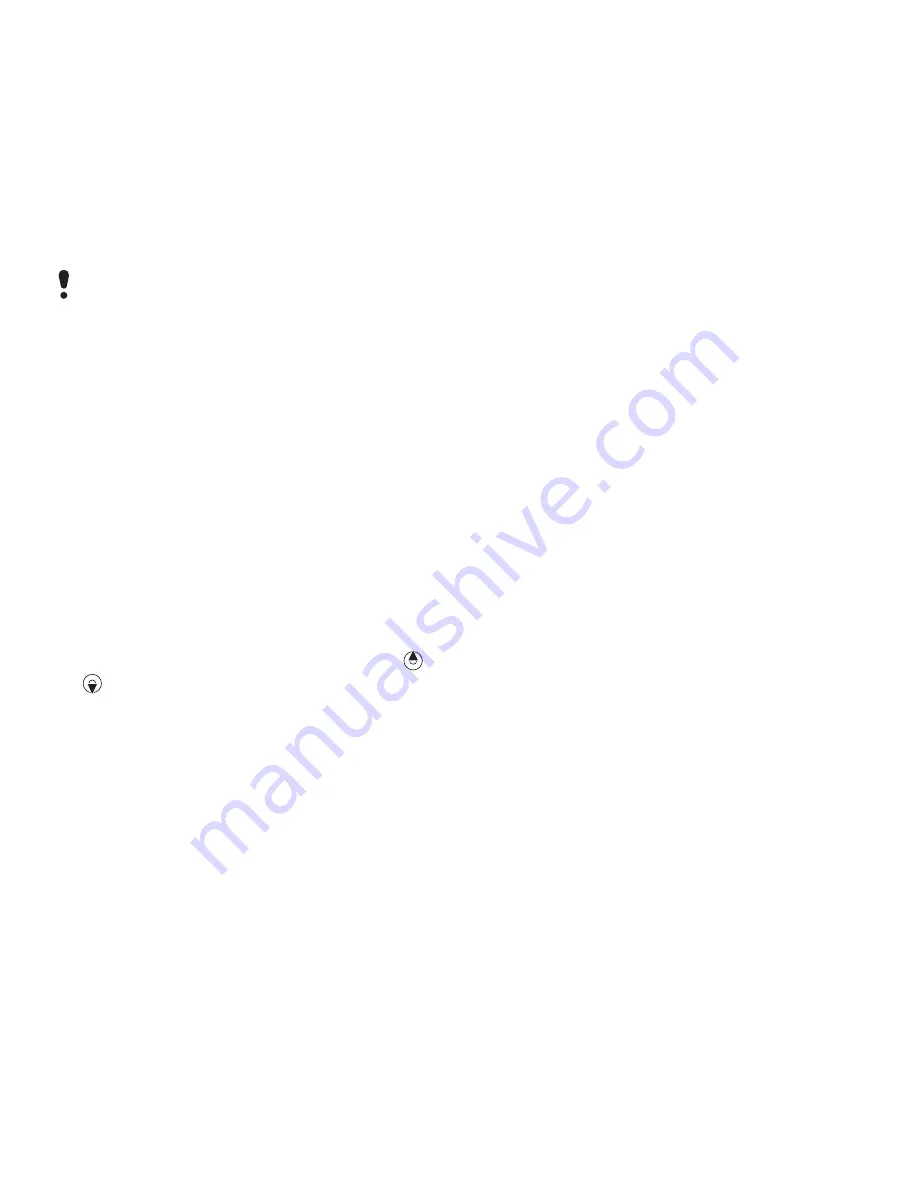
2
Scroll to a feed and select
Options
>
Schedule update
.
3
Select an option.
Frequent updates may be costly.
Web feeds in Homescreen
You can show news updates on the
Homescreen.
To show Web feeds in Homescreen
1
From Homescreen select
Menu
>
Media
>
Web feeds
.
2
Scroll to a feed and select
Options
>
Settings
>
Standby ticker
>
Show in
standby
.
To access Web feeds from
Homescreen
1
From Homescreen select
Ticker
.
2
To read more about a feed, press or
to scroll to a headline and select
Go
to
.
Podcasts
Podcasts are files, for example, radio
programmes or video content, that you
can download and play. You subscribe
to and download podcasts using Web
feeds.
To access audio podcasts
•
From Homescreen select
Menu
>
Media
>
My music
>
Podcasts
.
To access video podcasts
•
From Homescreen select
Menu
>
Media
>
Video
>
Podcasts
.
Photo feeds
You can subscribe to Photo feeds and
download photos. To start using Photo
feeds, see
Web feeds
on page 22.
To access photo feeds
•
From Homescreen select
Menu
>
Media
>
Photo
>
Photo feeds
.
Wi-Fi™
Using Wi-Fi™ you can access the
Internet wirelessly with your phone.
You can browse the Internet at home
(personal networks) or in public access
zones (hot spots):
•
Personal networks – usually
protected. A pass phrase or a key is
required from the owner.
•
Hot spots – usually non-protected
but often requires you to log on to the
operator’s service before you get
Internet access.
Internet
23
This is an Internet version of this publication. © Print only for private use.






























