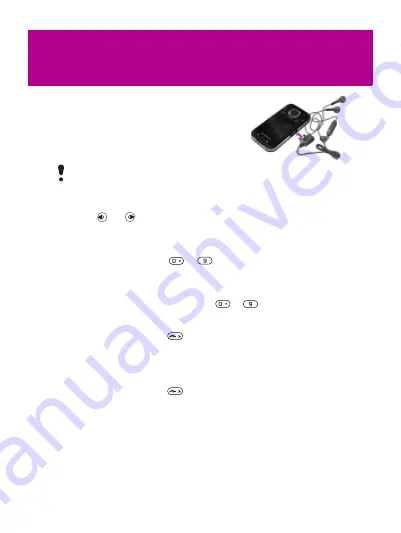
19
Radio
Your phone has a radio and the handsfree
works as an antenna.
To listen to the radio
1
Connect the handsfree to the phone.
2
From standby select
To control the radio
•
Press
or
to search for FM radio channels.
To save an FM radio channel
1
2
Press and hold down
–
. The FM radio channel
is saved in
.
To listen to a saved FM radio channel
•
When the FM radio is on, press
–
.
To exit the FM radio
1
or press
.
2
To turn off the FM radio when minimized
1
.
2
or press
.
3
To view FM radio options
•
When the FM radio is on, select
.
Do not use your phone as a radio in places where it is
prohibited.
This is the Internet version of the User guide. © Print only for private use.
















































